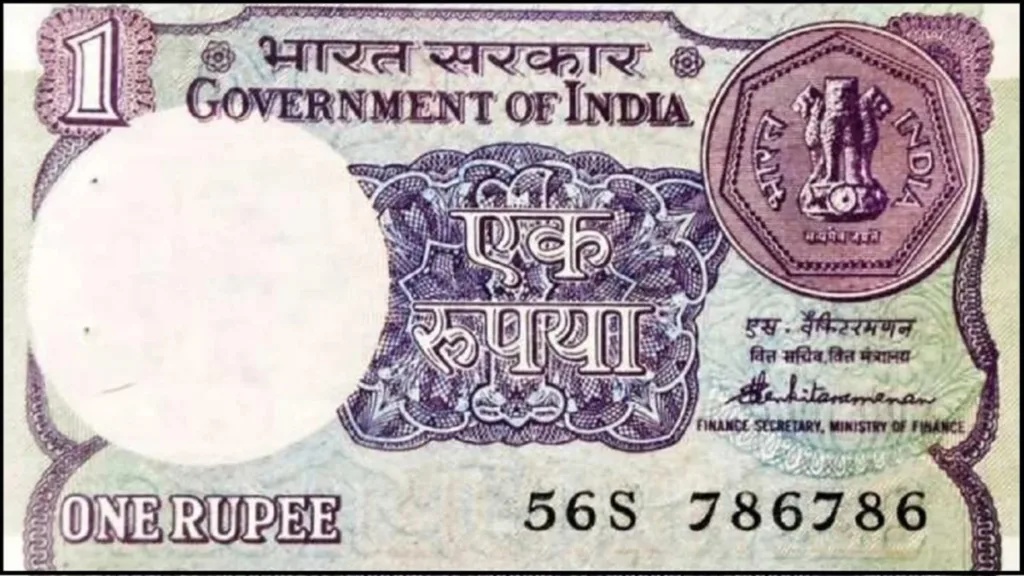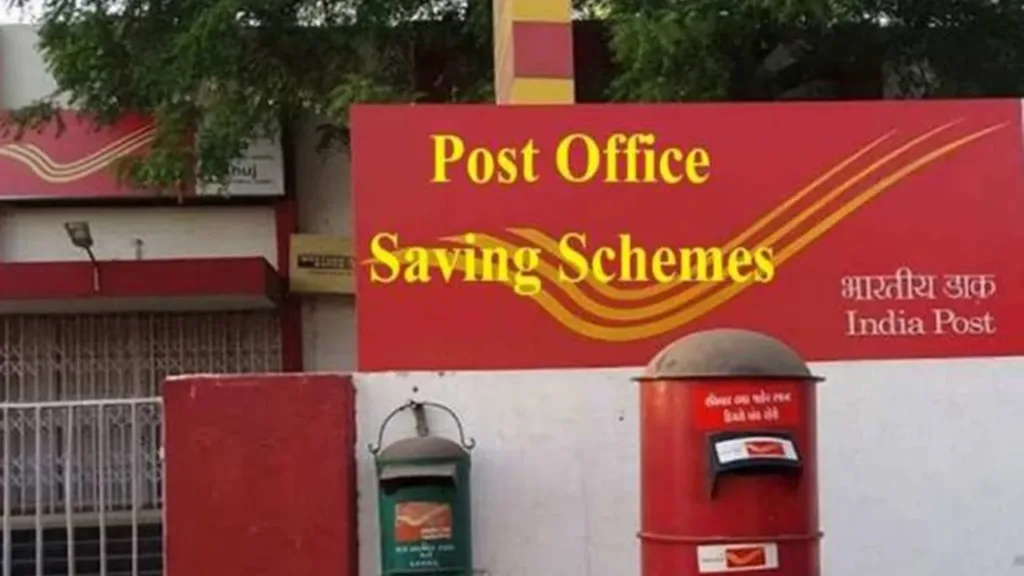Staring at the bright white Discord interface for hours on end can be tiring for your eyes, especially in low-light environments. Luckily, Discord offers a built-in dark mode that transforms the app into a soothing, eye-friendly experience. Whether you’re using an Android or iOS device, switching to dark mode is a simple yet impactful change that can significantly improve your Discord usage.

Why Choose Dark Mode?
Beyond the obvious benefit of reducing eye strain, dark mode offers several advantages:
- Improved Battery Life: On phones with OLED displays, dark mode can actually improve battery life as it requires less power to display dark pixels compared to bright ones.
- Reduced Blue Light Emission: Studies suggest that blue light emitted from electronic devices can disrupt sleep patterns. Dark mode helps reduce blue light emission, potentially promoting better sleep.
- Enhanced Focus: The darker interface creates less visual clutter, allowing you to focus more on conversations and content.
- Modern and Sleek Aesthetic: Dark mode offers a visually appealing and contemporary look, enhancing the overall Discord experience.
Activating Dark Mode on Android
Turning on dark mode on your Android device is a breeze:
- Open the Discord app.
- Tap your profile picture in the bottom right corner.
- Scroll down and tap on Appearance.
- Under Theme, select Dark.
Voila! Your Discord interface will instantly switch to a dark theme.
Bonus Tip: For an even darker experience, try tapping the “Dark” option multiple times rapidly. This might unlock an “AMOLED Dark” theme, specifically optimized for AMOLED displays.
Turning on Dark Mode on iOS
The process for iOS devices is equally straightforward:
- Open the Discord app.
- Tap your profile picture in the bottom right corner.
- Tap on “Appearance.”
- Under Theme, select Dark.
Your Discord interface will instantly switch to a dark theme, providing a comfortable viewing experience even in dimly lit environments.
Additional Options and Customization
Both Android and iOS versions of Discord offer further customization options within dark mode:
- Automatic Theme: This option automatically switches between dark and light mode based on your device’s system settings.
- Color: You can adjust the accent color used throughout the dark theme interface for a personalized touch.
- Font Size: Adjusting the font size can further enhance readability and comfort in dark mode.
Embrace the Dark Side
Switching to dark mode on your mobile Discord app is a quick and easy way to improve your user experience. Whether you’re looking to reduce eye strain, conserve battery life, or simply prefer a more aesthetically pleasing interface, dark mode offers numerous benefits. So, go ahead, embrace the dark side and see how much better your Discord experience can be!