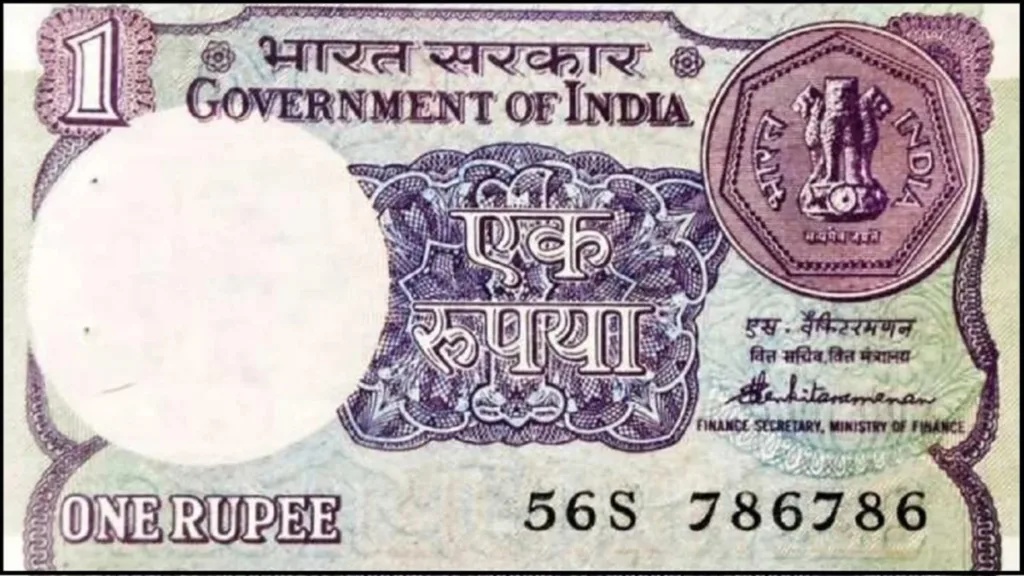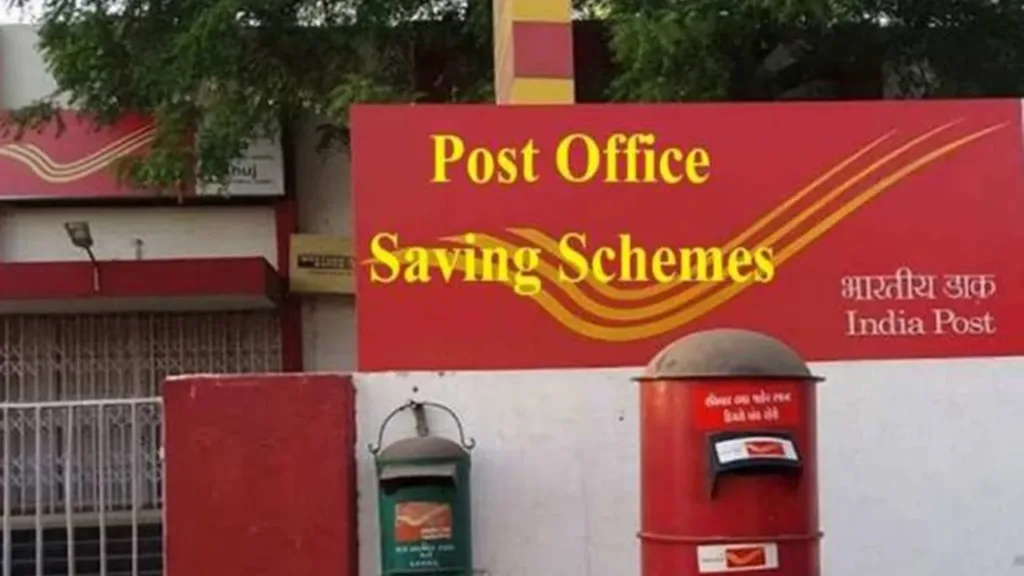In today’s digital age, a reliable home network is no longer a luxury, it’s a necessity. Whether you’re streaming movies, gaming online, or simply checking email, a smooth and secure network connection is essential. But if the thought of setting up a home network makes your head spin, fear not! This guide will walk you through the process step-by-step, empowering you to set up a home network that meets your needs.
Gearing Up: Essential Equipment
Before diving in, let’s gather the necessary tools. You’ll typically need:
- Modem: Provided by your internet service provider (ISP), this translates the internet signal into a format your devices can understand.
- Router: The heart of your network, it directs traffic between your devices and the internet, and often broadcasts your Wi-Fi signal.
- Ethernet cables: For wired connections, offering superior speed and stability.
- Optional: Wi-Fi extenders to boost signal in hard-to-reach areas and network switches for expanding wired connections.
1. Connect the Hardware: Building the Foundation
- Modem and Router: Locate the internet cable coming from your ISP and connect it to the designated port on your modem. Then, using an Ethernet cable, connect the modem’s output port to the WAN port on your router.
- Power Up: Plug your modem and router into power outlets and wait for them to boot up completely. Check for any indicator lights to confirm they’re functioning properly.
2. Configure Your Router: Unlocking the Network
- Access the Web Interface: Each router has a unique web address and login credentials (usually printed on its label). Use a web browser on a device connected to your router (via cable or Wi-Fi) to access this interface.
- Follow the Setup Wizard: Most routers offer a user-friendly setup wizard. Carefully follow the on-screen instructions, which typically involve creating a network name (SSID), setting a strong password, and choosing your security settings (WPA2 is recommended).
- Customize for Advanced Users: Once the basics are set, explore the router’s settings to personalize your network further. You can create separate guest networks, prioritize devices for bandwidth, and manage parental controls if needed.
3. Connect Your Devices: set up a home network
- Wired Connections: For devices with Ethernet ports (like desktops or gaming consoles), simply plug an Ethernet cable directly into the router and your device. The connection will usually establish automatically.
- Wireless Connections: On your laptop, smartphone, or other Wi-Fi enabled device, search for available networks. Select your network name (SSID) and enter the password you created during setup.
4. Optimize and Secure: set up a home network
- Placement Matters: Position your router centrally in your home to ensure strong Wi-Fi coverage. Avoid placing it near walls, metal objects, or other interference sources.
- Update Regularly: Both your router and devices benefit from regular firmware updates. Check your router’s manufacturer website for updates and install them promptly.
- Strengthen Security: Keep your network password strong and complex, and avoid using easily guessable information. Consider enabling guest Wi-Fi with separate logins for visitors.
Set up a home network that empowers your digital life. By following these steps and implementing best practices, you’ll enjoy a reliable, secure, and personalized network experience, ready to handle all your online needs.