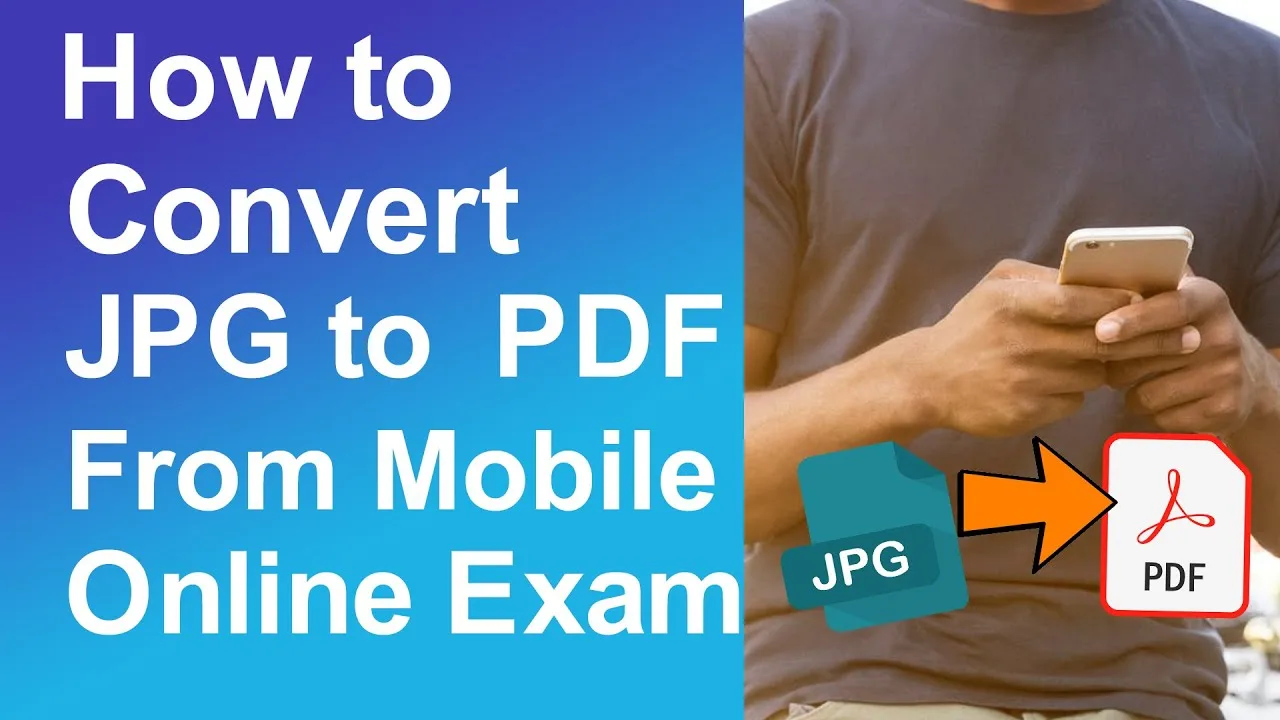Ever come across a situation where you needed to combine those vacation photos or important receipts into a single, organized file? A JPG to PDF converter can be your saving grace! It lets you transform your JPG image files, which are commonly used for photos, into a neat and manageable PDF document.
This might sound like a technical task, but fear not! Converting JPGs to PDFs is a breeze, and there are several free ways to do it, whether you’re on your phone, laptop, or even borrowing a friend’s computer. Let’s dive into the different methods for each device!
Converting JPGs to PDF on Your Mobile Phone
These days, our smartphones are like mini-computers, and converting JPGs to PDFs is no exception. Here are two popular options:
-
Using Free Mobile Apps: There are a plethora of free and user-friendly JPG to PDF converter apps available on both the Apple App Store and Google Play Store. Popular choices include “JPG to PDF Converter” and “Image to PDF”. These apps typically follow a simple format: select the JPGs you want to convert, arrange them in your desired order (if combining multiple images), and hit “convert.” The converted PDF is then saved to your phone’s storage, ready for sharing or storing.
-
Using Your Phone’s Built-in Printing Features: Did you know your phone might already have a built-in PDF converter? This trick works for both iPhones and Android phones. Here’s the gist:
- Open the JPG image you want to convert.
- Tap the “Share” button (usually an icon with an upward arrow and dots).
- On iPhones, scroll down and select “Print.” On Android phones, you might see a “Print” option directly or an “More apps” option where you can find “Print.”
- Instead of selecting a physical printer, choose “Save as PDF” or a similar option. This will create a new PDF containing your image.
Converting JPGs to PDF on Your Laptop or Computer
For those who prefer the comfort of a larger screen, converting JPGs to PDFs on a laptop or computer is equally straightforward. Here are two methods:
-
Using Online Converters: There are numerous free online JPG to PDF converter websites. These websites are super convenient as they don’t require any software downloads. Here’s how it works:
- Visit a reputable online converter site like Smallpdf https://smallpdf.com/ or PDF2Go https://www.pdf2go.com/.
- Click on “Choose File” and select the JPGs you want to convert. You can usually upload multiple images at once.
- Some converters offer additional options like arranging the image order or adding a password to your PDF.
- Once you’re happy with the settings, click “Convert” and download the finished PDF to your computer.
-
Using Built-in Software Features (Windows): For Windows users, there’s a hidden gem within your operating system that can act as a simple JPG to PDF converter. Here’s how to find it:
- Select the JPG images you want to convert and right-click on any of them.
- In the pop-up menu, choose “Print.”
- A new window will appear. In the “Printer” section, select “Microsoft Print to PDF.”
- You can customize the layout and page size if needed. Click “Print” and your JPGs will be saved as a single PDF.
Choosing the Right Converter for You
With so many options available, picking the best JPG to PDF converter depends on your needs and preferences. Here’s a quick guide to help you decide:
- For occasional conversions and basic needs: Free mobile apps or online converters are perfect. They’re quick, convenient, and require no downloads.
- For frequent conversions or if you value privacy: Consider a downloadable software program specifically designed for PDF conversions. These programs might offer advanced features like batch conversions, password protection, and higher quality output.
Beyond JPGs: Making the Most of Your PDF Converter
While JPG to PDF conversion is a common use case, these converters often support other image formats like PNG, BMP, and even TIFF. So next time you have a collection of images you want to organize, remember your trusty converter can come to the rescue!
Remember, with a little exploration, you can find the perfect JPG to PDF converter that fits your needs. Now go forth and conquer those image files – your organized and document-sharing dreams await!