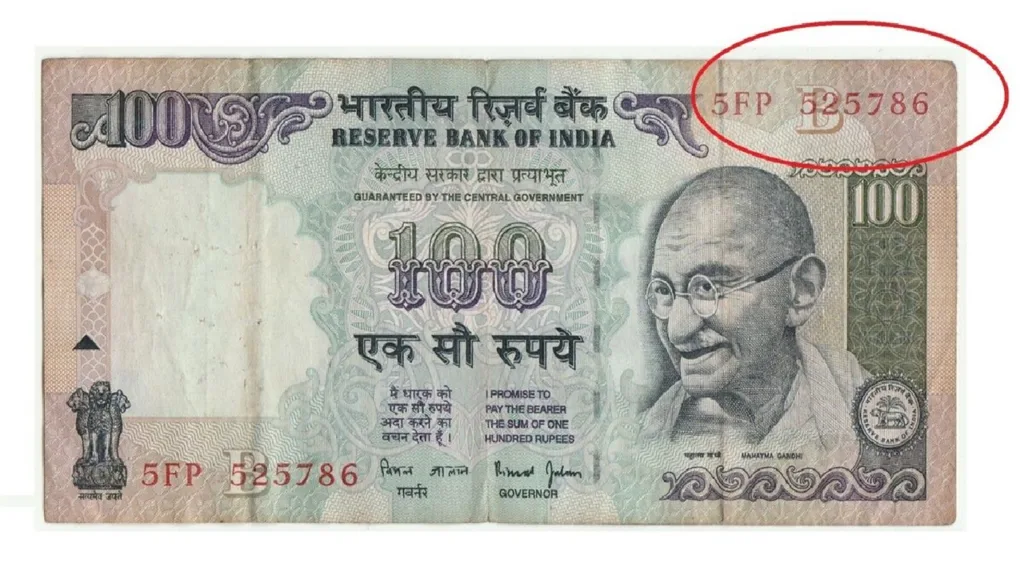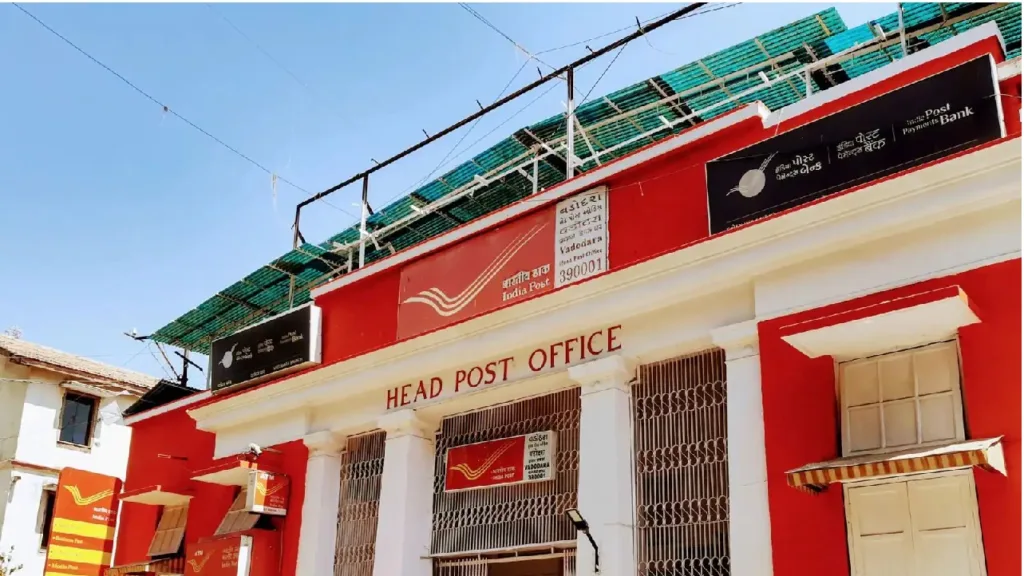Ever received a PDF document and wanted to make some quick edits? Maybe it’s a report you need to tweak slightly, a permission slip begging for a signature, or a recipe that requires personal adjustments. PDFs, while great for preserving formatting and keeping documents tamper-proof, can be a pain when you need to modify them. But fret not, my friend! There are a bunch of free ways to convert these stubborn PDFs into editable Word documents, both on your trusty desktop computer and your ever-present smartphone.
Conquering PDFs on Your Desktop: Free Converter Tools to the Rescue
Let’s tackle the desktop conversion first. There are two main options: online converters and downloadable software. Online converters are super convenient – no downloads needed, just a few clicks and you’re good to go. Here are some popular choices:
- Smallpdf: This user-friendly website lets you upload your PDF and convert it to Word format in a jiffy. It’s a breeze to use and offers a free conversion limit each month.
- Xodo: Another online gem, Xodo boasts a clean interface and accurate conversion. Plus, it allows you to upload PDFs directly from cloud storage services like Google Drive or Dropbox.
- DocFly: If you need to convert a bunch of PDFs at once, DocFly might be your champion. It lets you upload up to 20 files for free conversion, making it a great option for bulk editing tasks.
Now, downloadable software might seem a tad old-school, but it offers some advantages. For one, you don’t rely on an internet connection to convert your PDFs. Here are a couple of free downloadable options:
- LibreOffice Writer: This free and open-source office suite includes a fantastic program called Writer. It can open and edit PDFs quite well, although complex formatting might require some tweaking.
- Apache OpenOffice Writer: Similar to LibreOffice Writer, Apache OpenOffice Writer is another free office suite with a capable PDF converter. It’s a good alternative if LibreOffice doesn’t suit your fancy.
Bonus Tip for Desktop Users: Did you know some built-in programs on your computer can handle basic PDF to Word conversion?
- Mac Users: Open your PDF in Preview (the default application for opening PDFs on Mac). Go to “File” > “Export As” and choose “Word Document” under the “Export To” dropdown menu.
- Windows Users: While Windows doesn’t have a built-in converter, you can use Microsoft Word itself for basic conversions. Open your PDF in Word, and it will try its best to convert the formatting while making the content editable.
Mastering Mobile Miracles: Converting PDFs on Your Smartphone
Smartphones are our constant companions, so it’s no surprise we sometimes need to edit PDFs on the go. Thankfully, there are free mobile apps that can come to your rescue:
- Adobe Acrobat Reader: This free app, from the PDF pioneer itself, allows you to not only view PDFs but also convert them to editable Word documents. It’s a reliable option with a familiar interface.
- WPS Office: This comprehensive mobile office suite includes a PDF converter tool. While the free version has limitations, it’s a great option for occasional conversions.
- Kami: This app focuses specifically on PDF annotation and editing, with conversion capabilities built-in. It’s a good choice if you plan on making edits beyond just converting the format.
Important Note for Mobile Users: Free mobile apps often have limitations on file size or the number of conversions you can do per month. Always check the app’s details before diving in.
Keeping it Safe and Sound: Security Considerations for Free Converters
While free converters are fantastic, it’s always a good idea to be mindful of security. Here are some pointers:
- Stick to Reputable Sites: When using online converters, choose websites with a good reputation and strong security practices. Look for sites that use HTTPS encryption, which scrambles your data during transfer.
- Read the Fine Print: Before uploading your PDF, take a moment to read the converter’s privacy policy. This will tell you how your data is handled and if it’s stored anywhere.
- Don’t Upload Sensitive Documents: If your PDF contains sensitive information, it’s best to err on the side of caution and use a paid converter with robust security measures.
The Final Word: Unleashing the Power of Editable PDFs
With these free tools and a dash of security awareness, you can transform those rigid PDFs into editable Word documents on both your desktop and mobile devices. Now go forth and edit with confidence! Remember, these conversions aren’t always perfect, especially with complex layouts. For those cases, consider using paid converter services that offer