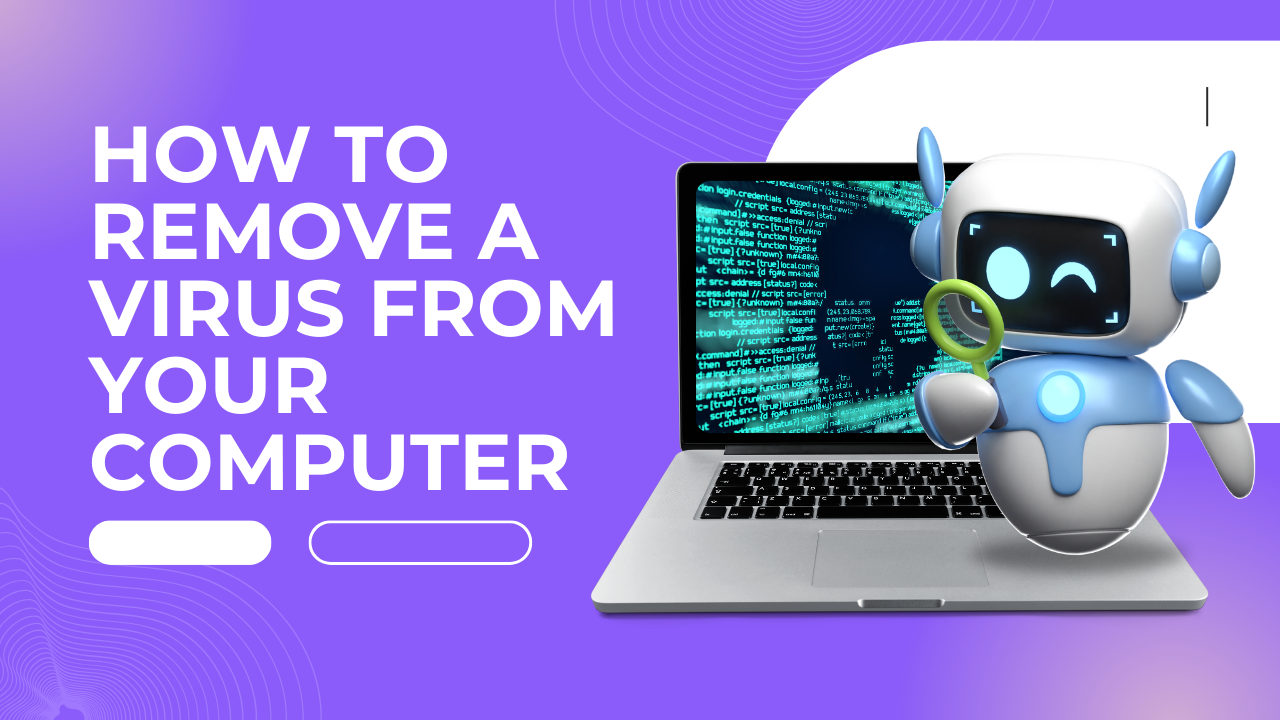Discovering a virus on your computer can be unsettling. Don’t panic! Viruses may disrupt your system, but remove a virus from your computer is often achievable with the right steps. This guide will equip you with the knowledge and tools to combat these digital invaders and restore your system’s health.
1. Identify the Intruder: Recognizing the Signs of a Virus
The first step in removing a virus from your computer is recognizing its presence. Watch out for these red flags:
- Slow performance: Does your computer crawl where it once sprinted? This could be a sign of a virus consuming resources.
- Suspicious pop-ups and ads: Unexpected ads or windows appearing can indicate infected software.
- Crashed programs and errors: Frequent crashes or error messages suggest corrupted files, often caused by viruses.
- Missing or altered files: Important files vanishing or appearing modified can be a virus’s doing.
- Unusual network activity: Unfamiliar spikes in internet traffic might signal data theft by malware.
If you experience any of these, removing a virus from your computer becomes crucial.
2. Muster Your Defenses: remove a virus from your computer
Before removing a virus from your computer, arm yourself with reliable antivirus software. Popular options like Kaspersky, Bitdefender, and Norton offer robust protection. Download and install one immediately.
Next, boot your computer into Safe Mode. This loads only essential programs, making it harder for the virus to interfere with the virus removal from your computer process. The specific steps to enter Safe Mode vary depending on your operating system, but a quick online search will guide you through it.
3. Scan and Eliminate: Waging War on the Virus
With your defenses in place, it’s time to remove the virus from your computer. Launch your antivirus software and initiate a full system scan. Be patient, as a thorough scan can take time. Once complete, the software will display any detected threats.
Carefully review the findings and select the appropriate action, usually “Remove” or “Quarantine.” Removing permanently deletes the virus, while quarantining isolates it for further analysis. Be cautious not to delete legitimate files mistakenly identified as threats.
After the initial scan, consider running additional scans with different antivirus programs or specialized removal tools for particularly stubborn viruses. Remember, removing a virus from your computer might require multiple passes.
4. Secure Your System: remove a virus from your computer
Removing a virus from your computer is only half the battle. To prevent future infections, prioritize these practices:
- Regular updates: Keep your operating system, applications, and antivirus software up-to-date to patch vulnerabilities.
- Smart browsing: Avoid suspicious websites and exercise caution when clicking on links or downloading files.
- Email vigilance: Don’t open attachments or click on links in emails from unknown senders.
- Firewall protection: Enable your firewall to filter incoming and outgoing network traffic.
- Backups: Regularly back up your important data to minimize potential damage from future malware attacks.
By following these steps and remaining vigilant, you can effectively remove a virus from your computer and safeguard your system against future threats. Remember, prevention is always better than cure!
Meta Description: Conquer those pesky viruses! This guide equips you with the knowledge and tools to remove a virus from your computer, restore its health, and prevent future infections. Learn to identify threats, utilize antivirus software, and secure your system for a worry-free digital experience. (99 characters)