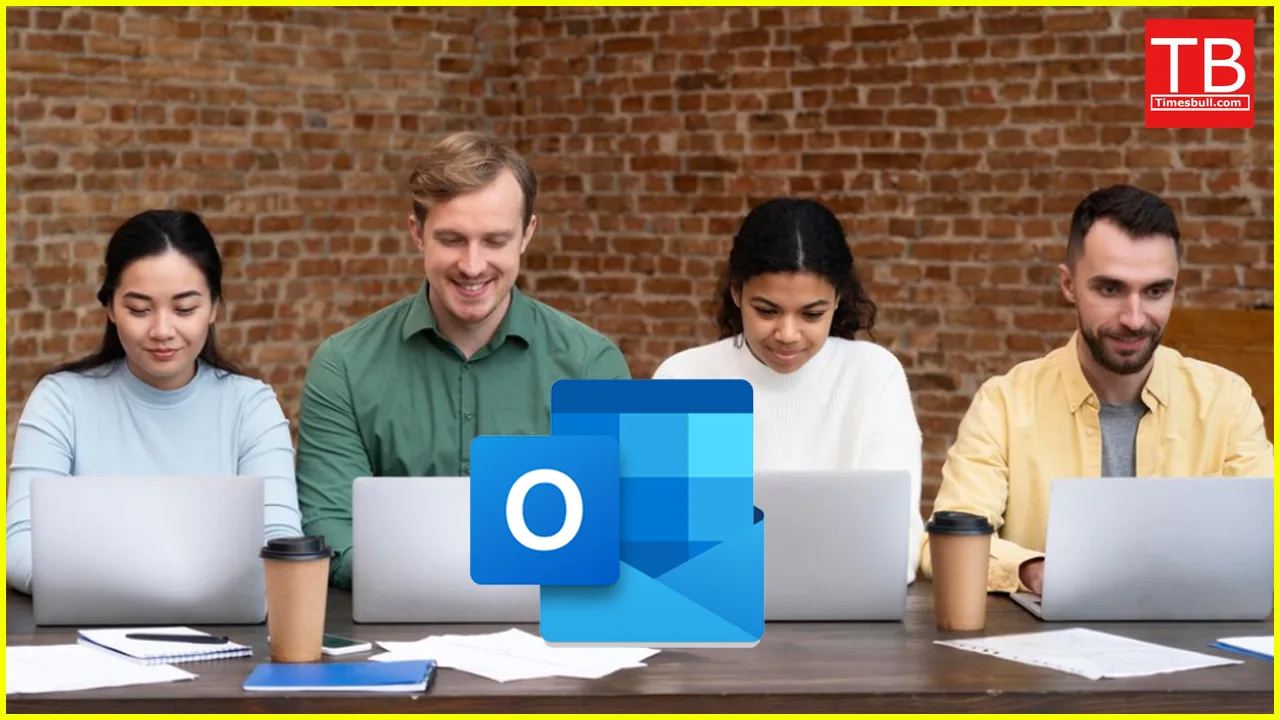Feeling overwhelmed by juggling individual emails within your team? Enter the magical world of Outlook Groups – your one-stop shop for streamlined communication and collaboration. But before you dive headfirst, let’s break down the “how-to” with a desi twist, ensuring your group shines brighter than a Diwali rangoli!
Goodbye, Email Chaos! Hello, Group Nirvana!
Imagine a vibrant online space where project updates zing, discussions sizzle, and files share like hot samosas at a family gathering. That’s the power of Outlook Groups! It’s not just about sending mass emails; it’s about fostering a dynamic hub for your team to connect, share, and achieve společně (that’s “together” in Czech, for a global touch!).
But wait, there’s more! Groups offer a treasure trove of features:
- Shared Calendar: Plan meetings like a pro with a calendar accessible to all members. No more scheduling conflicts – just perfect harmony!
- Shared Files: Ditch the email attachment madness! Store documents, presentations, and other resources in a central location, easily accessible to everyone.
- Conversations: Spark discussions, brainstorm ideas, and share updates in a dedicated forum, keeping everyone in the loop (think of it as your virtual chai time!).
- Teamwork Made Easy: Assign tasks, track progress, and celebrate milestones – all within the group, fostering a collaborative spirit that would make even Shah Rukh Khan proud!
Ready to Set Up Your Dream Team Huddle? Let’s Do This!
1. Find Your Tribe: Open Outlook and head to the “People” section. Under “Groups,” click the glorious “+” symbol – it’s your gateway to group-tastic fun!
2. Name Your Squad: Give your group a name that sings! Whether it’s “Marketing Mavericks” or “Project Pizzazz,” choose something catchy and memorable.
3. Invite the Band: Add your teammates using their email addresses. Remember, the more the merrier (but keep it relevant to avoid unwanted email raita!).
4. Privacy Settings: Decide if your group is a public “adda” (meeting place) or a private “baithak” (closed session). Public groups are open to anyone in your organization, while private ones require an invite.
5. Get Rolling! Start using your group’s features to collaborate like champs. Share files, schedule meetings, and keep the conversation flowing!
Pro Tip: Customize your group settings to fit your needs. You can even add guests for external collaborators, making your group as inclusive as a Bollywood award show!
But Hold On, There’s More!
Spice Up Your Group with These Extra Tadkas:
- Add a Description: Briefly explain your group’s purpose and goals. Think of it as your group’s mission statement – Bollywood style!
- Upload a Group Photo: A picture is worth a thousand words, so choose a fun image that reflects your group’s personality. Think quirky team selfies or even mascots (a dancing samosa, anyone?).
- Pin Important Conversations: Keep key discussions at the forefront, ensuring everyone’s on the same page.
- Utilize Moderation: If your group gets too spicy, assign moderators to keep things civil and focused.
Remember, Outlook Groups are your canvas for collaboration! Use them creatively, have fun, and watch your team’s productivity soar higher than a kite on Makar Sankranti!