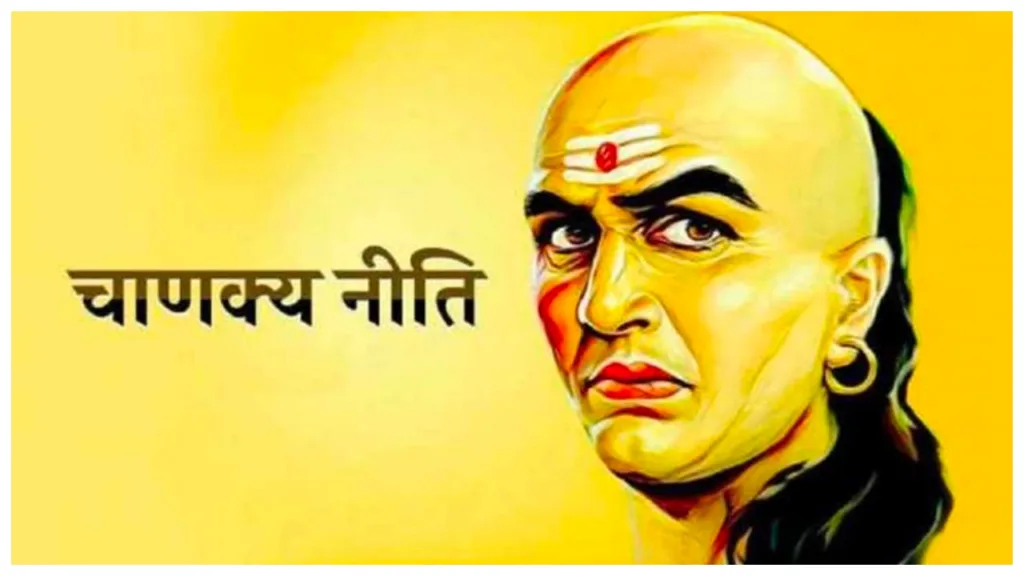Ever felt like your computer’s stuck in a time warp, showing outdated information? Or maybe a webpage just refuses to load properly? Fear not, my friend! The solution lies in a simple yet powerful tool: the refresh function. But how do you use it effectively on your Windows PC and web browsers like Chrome and Edge? Let’s dive in and unveil the shortcut keys that will become your refreshing companions!
Conquering the Web: Refreshing Webpages in Chrome and Edge
We spend a large chunk of our digital lives on webpages, and sometimes, things don’t display correctly. Maybe new content hasn’t loaded, or an image appears broken. Here’s where the refresh magic happens:
- The Classic F5: This is the undisputed champion of webpage refresh. Simply press the F5 key on your keyboard, and voila! The browser fetches the latest version of the page, ensuring you see the most up-to-date information.
- The Power of Ctrl+F5: For those times when a regular refresh isn’t enough, the Ctrl+F5 combo comes to the rescue. This performs a “hard refresh,” bypassing the cached data stored by your browser. This ensures you’re truly seeing the latest version from the server, even if your browser thinks it has a recent copy.
Pro Tip: Bookmarked a website that seems sluggish? Try the Ctrl+F5 trick! It can often clear up temporary glitches and give you a smoother browsing experience.
Beyond the Browser: Refreshing Your Windows PC
While refreshing a webpage focuses on online content, there are times you might want to refresh your entire Windows PC. This can come in handy when programs become unresponsive or your system feels sluggish. Here are two methods to consider:
- The Right-Click Refresh: This method utilizes the context menu, that handy pop-up that appears when you right-click your mouse. Simply right-click on any empty space on your desktop, navigate to the “Refresh” option, and click. This refreshes the desktop icons and running applications, sometimes giving your system a quick pick-me-up.
- The Power User’s Shortcut (Shift+Fn+F10): Feeling fancy? This three-key combo might impress your tech-savvy friends. Press the Shift key, hold it down, then press the Fn key (usually located near the bottom left corner of your keyboard) and the F10 key simultaneously. This shortcut triggers a system refresh, similar to the right-click method, but with a keyboard flourish!
Important Note: Refreshing your PC generally doesn’t involve restarting the entire system. It’s a lighter approach to nudge things back on track.
Choosing the Right Refresh for the Job
Now that you’re armed with these refresh shortcuts, how do you decide which one to use? Here’s a quick guide:
- Webpage Issues: For outdated information or display problems on a webpage, the F5 key is your go-to option. If the issue persists, try the Ctrl+F5 hard refresh.
- Minor System Glitches: When programs become unresponsive or your desktop looks off, a simple right-click refresh can often do the trick.
- More Serious System Issues: If a refresh doesn’t solve a major system issue, consider restarting your PC. This will completely reload the operating system and might be necessary for more complex problems.
Bonus Tip: Remember, prevention is always better than cure! Regularly clearing your browser’s cache and browsing history can help prevent the need for frequent refreshes.
Master the Refresh and Keep Your Digital World Flowing
By understanding these refresh shortcuts, you’ve gained valuable tools to keep your web browsing and Windows experience smooth and efficient. Remember, the right refresh at the right time can save you frustration and keep you on top of your digital game. So, the next time your webpage looks stuck in the past or your PC feels a bit sluggish, don’t hesitate to unleash the power of the refresh!