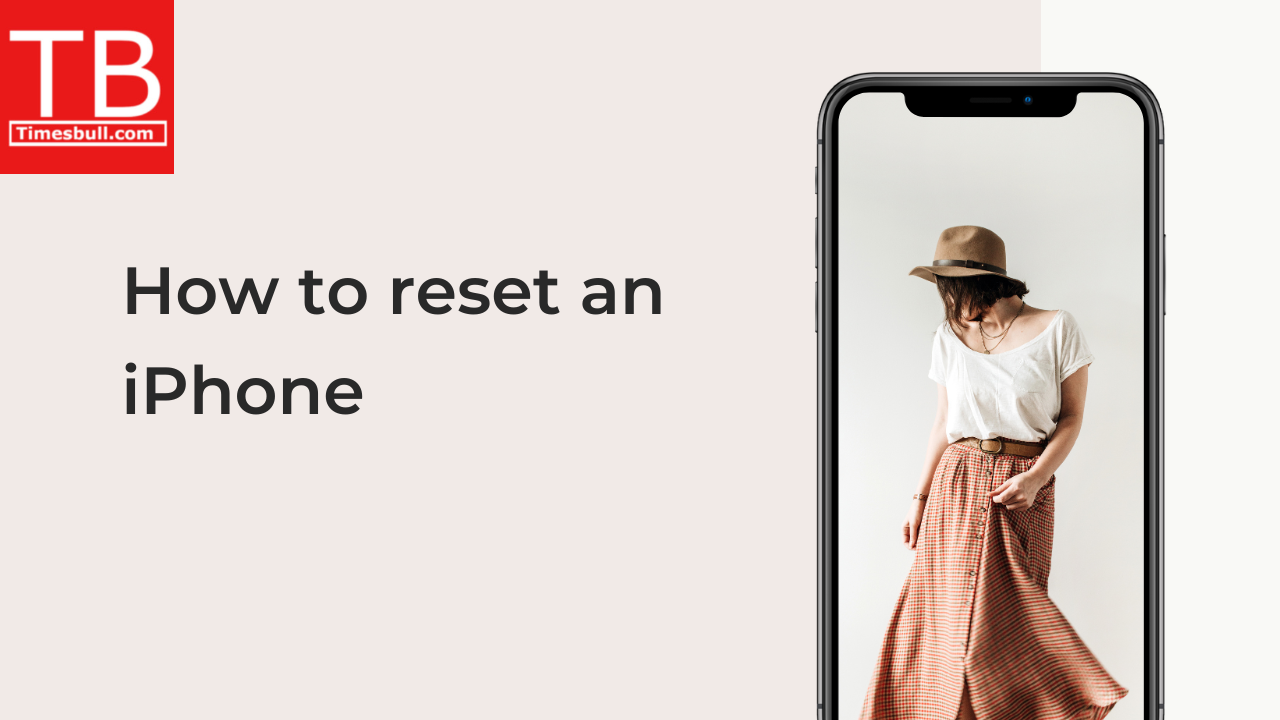Whether your iPhone is experiencing persistent glitches, acting sluggish, or preparing for a new owner, a well-timed reset can work wonders. But with various reset options available on your iPhone, understanding the right approach is crucial. This guide explores the different ways to reset your iPhone, helping you choose the ideal solution based on your needs.
1. Soft Reset: Reviving Responsiveness
Sometimes, a simple soft reset can resolve minor issues and improve performance. This process essentially restarts your iPhone, similar to rebooting a computer. To perform a soft reset:
- For 8 and later: Press and quickly release the Volume Up button, then the Volume Down button. Finally, press and hold the Side button until the Apple logo appears.
- For 7 and earlier: Press and hold both the Home button and the Side/Sleep/Wake button simultaneously until the Apple logo appears.
2. Reset Network Settings: Reconnecting to the World
If you’re facing Wi-Fi or cellular connectivity issues, resetting your network settings can often resolve the problem. This erases saved Wi-Fi passwords, Bluetooth connections, and VPN settings, requiring you to re-enter them later. To do this:
- Go to Settings > General > Reset.
- Tap Reset Network Settings.
- Enter your iPhone passcode to confirm.
Remember, this won’t erase any personal data.
3. Reset All Settings: iPhone
This option resets all your iPhone’s settings to their factory defaults, including wallpapers, ringtones, notifications, and accessibility preferences. Your personal data like photos, contacts, and apps remain intact. It’s ideal if you want to personalize your iPhone from scratch or troubleshoot persistent configuration issues. To reset all settings:
- Go to Settings > General > Reset.
- Tap Reset All Settings.
- Enter your passcode to confirm.
4. Erase All Content and Settings: iPhone
This is the most comprehensive reset option, wiping out all your data, settings, and apps from your iPhone. It’s perfect if you’re selling your iPhone, giving it to someone else, or starting completely fresh. However, remember that this action is irreversible. To erase all content and settings:
- Go to Settings > General > Reset.
- Tap Erase All Content and Settings.
- Enter your passcode and Apple ID password to confirm.
Important Note: Before performing any reset, it’s crucial to back up your iPhone using iCloud or iTunes. This ensures you can restore your data and settings if needed.
By understanding the different reset options and their implications, you can effectively address various issues on and keep it running smoothly. So, don’t hesitate to give a fresh start when necessary!