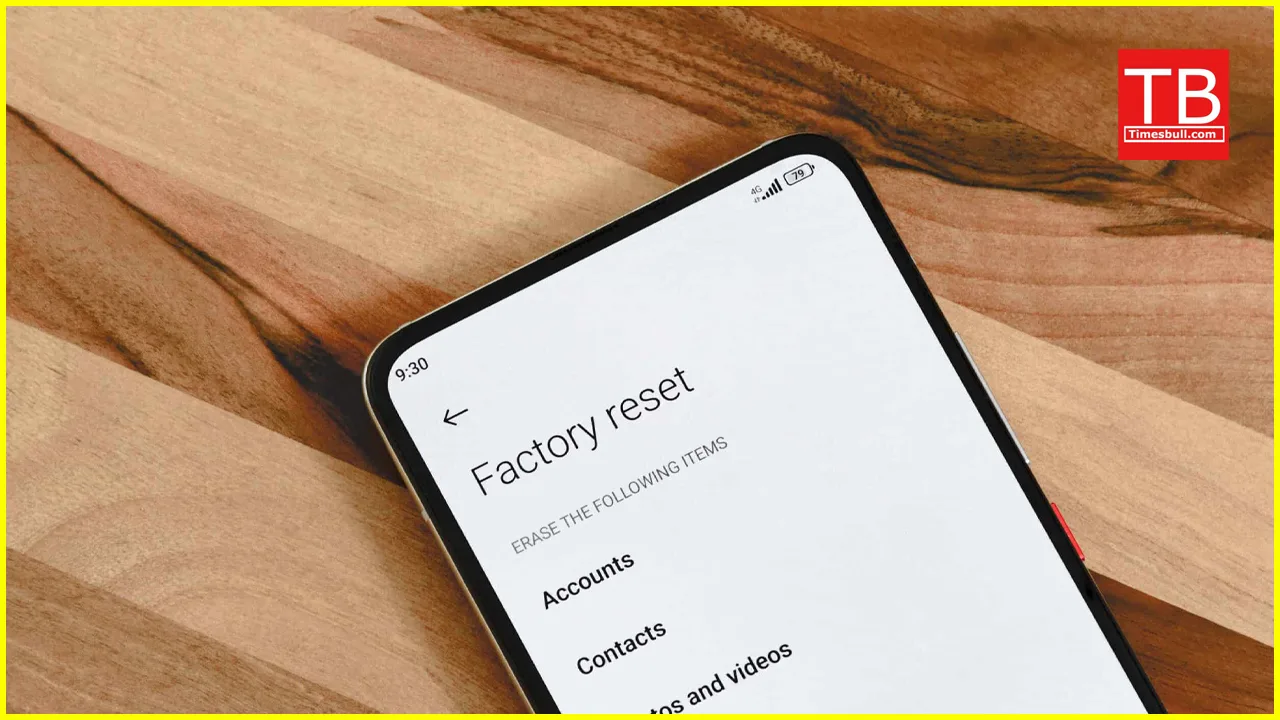Is your phone lagging like a bullock cart on a highway? Apps crashing more often than your neighbor’s scooter? Don’t despair, desi dost! A factory reset might be the magical ghee you need to revive your beloved device. But before you hit that button and send your data to nirvana, let’s chat about what a factory reset is, why you’d need it, and how to do it like a tech-savvy baba!
So, what exactly is a factory reset? Imagine your phone as a cluttered storeroom. Over time, apps, files, and updates pile up, creating chaos. A factory reset is like spring cleaning on steroids – it wipes everything clean, leaving you with a fresh, brand-new phone experience. Think of it as a chance to start afresh, sans the digital junk!
But why would I need to reset my phone?
- Performance woes: Feeling the lag? Apps freezing like a kulfi in the Delhi summer? A reset can clear the clutter and boost your phone’s speed.
- Software glitches: Strange bugs got you scratching your head? A reset can often fix software issues and get things running smoothly again.
- Selling or gifting your phone: Want to ensure your personal data stays private? Resetting wipes everything, making your phone squeaky clean for the next user.
- Starting fresh: Sometimes, a digital detox is just what the doctor ordered! A reset can be a liberating way to declutter your phone and rediscover its joys.
Hold your horses! Before you reset, remember this:
- Backup, backup, backup! This is crucial. Photos, contacts, messages – anything precious, back it up to the cloud or another device. A reset is a clean slate, and your data won’t be there after.
- Charge your phone! The reset process can take some time, so make sure your battery is juiced up to avoid any hiccups.
- Find your login details: After the reset, you’ll need to log back in to your Google account and other services. Keep those details handy.
Okay, I’m ready! How do I reset my phone?
The good news is, most phones offer two ways to reset: through the Settings menu or Recovery Mode. The specific steps might vary depending on your phone model, but here’s a general guide:
Through Settings:
- Open Settings.
- Navigate to System or Backup & reset.
- Tap on Factory data reset.
- Read the warnings carefully and confirm the reset.
- Your phone will restart and go through the reset process.
Through Recovery Mode:
Warning: This method is for more advanced users. If you’re unsure, stick to the Settings method.
- Power off your phone completely.
- Press and hold the specific key combination for your phone model (usually a combination of Power and Volume buttons). You can find this information online.
- Once in Recovery Mode, use the volume buttons to navigate and the Power button to select.
- Choose Wipe data/factory reset.
- Confirm the reset and wait for the process to complete.