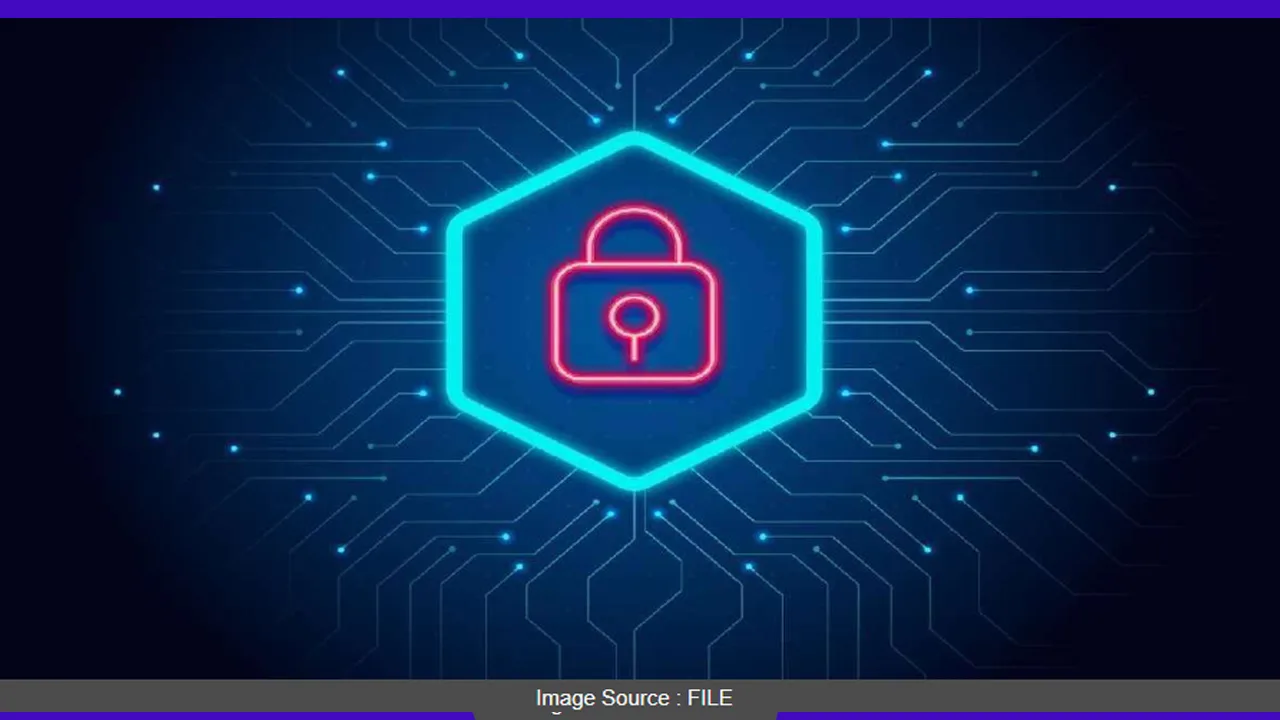Let’s face it, our phones are practically extensions of ourselves these days. We use them for everything – banking, chatting, storing photos, even ordering groceries! But with all this personal information floating around, it’s natural to worry about our phones getting hacked.
Fear not! This guide will equip you to identify the sneaky signs a hacker might be lurking in your phone and show you how to kick them out.
Red Flags: When Your Phone Starts Acting Suspicious
1. Battery Blues: Does your phone seem to drain its battery faster than usual? This could be a sign that malware (malicious software) is running in the background, sucking up your phone’s resources.
2. The Hot Potato: Is your phone getting unusually warm, even when you’re not using it much? This excessive heat could be caused by hidden apps or malware working overtime.
3. Pop-Up Paranoia: Being bombarded with constant pop-up ads, especially from unfamiliar websites, is a big red flag. These pop-ups could be tricks to steal your personal information or redirect you to malicious websites.
4. Data Disappearing Act: Are you noticing unexplained spikes in your mobile data usage? Hackers might be using your data plan to transmit stolen information or access unauthorized content.
5. Appy-ocalypse: Suddenly seeing unfamiliar apps on your phone that you don’t remember downloading? This is a definite cause for concern. Hackers might install these apps to steal data or track your activity.
6. The Ghost in the Phone: Are you getting texts or calls you didn’t send or make? This could be a sign your phone has been compromised and the hacker is using it for their own purposes.
7. Slow and Steady Loses the Race: Has your phone’s performance taken a nosedive? If apps are taking forever to load, the phone is sluggish, and it crashes frequently, it could be due to malware.
8. Permission Slip Surprise: Be wary if apps are constantly requesting permissions they don’t necessarily need for their function. This could be a ploy by malicious apps to gain access to sensitive information.
9. Account Anomalies: Have you noticed any unusual activity on your online accounts linked to your phone, like changes to your password or profile information? This could be a sign that your login credentials have been compromised.
10. The Unexplained Files: If you find strange files on your phone that you don’t recognize, especially hidden files, it could be a sign of malware or hacker activity.
Don’t Panic! Take Back Control of Your Phone
If you’re noticing some of these warning signs, don’t despair! Here’s what you can do:
-
Run a Security Scan: Use a reputable security app to scan your phone for malware. Most phones have built-in security features, or you can download a trusted security app from the official app store.
-
Boot Out Bad Apps: Carefully review your downloaded apps and uninstall any that you don’t recognize or haven’t used in a while.
-
Update Everything: Make sure your phone’s operating system and all your apps are updated to the latest versions. Updates often include security patches that can help keep hackers at bay.
-
Change Those Passwords: Update the passwords for all your online accounts linked to your phone, especially those for banking, email, and social media. Use strong, unique passwords for each account.
-
Be Careful What You Click: Always be cautious when clicking on links or downloading attachments from unknown senders, even if they appear to be from friends or colleagues.
-
Back Up Regularly: Backing up your phone’s data regularly ensures you don’t lose important information if your phone gets hacked or suffers a hardware failure.
Keeping Your Phone Healthy: Prevention is Key!
By following these simple steps, you can significantly reduce the risk of your phone getting hacked:
-
Download Wisely: Only download apps from trusted sources like the official app store for your phone’s operating system. Avoid downloading apps from third-party websites.
-
Permissions Patrol: Pay close attention to the permissions you grant to apps when installing them. Don’t give an app access to more information or functions than it needs to work properly.
-
Public Wi-Fi Woes: Be cautious when using public Wi-Fi networks, as they can be less secure. Avoid accessing sensitive information like bank accounts or credit cards while on public Wi-Fi.
-
Strong Passwords are Your Superpower: Use strong, unique passwords for your phone and all your online accounts.