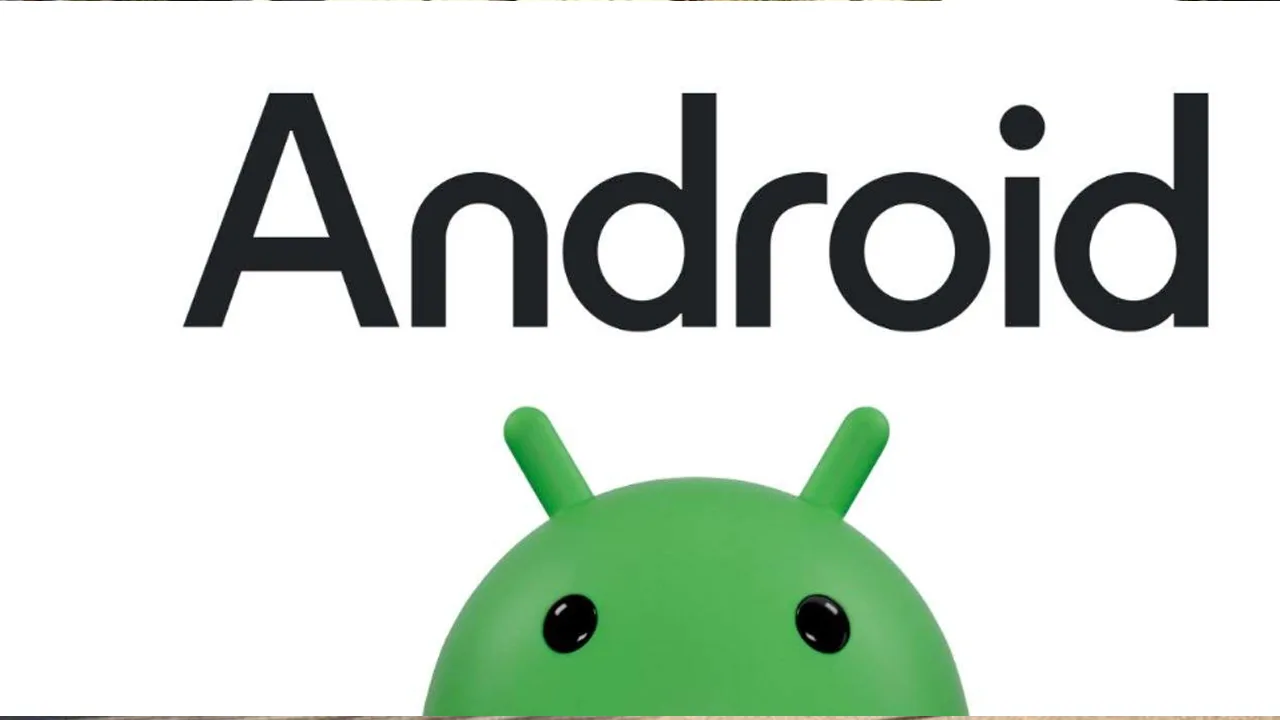Ever felt the urge to tinker under the hood of your Android phone? Well, fret not, curious user, for there’s a hidden world of settings waiting to be explored – the Developer Options. But before you jump in, let’s understand what this is and how to access it.
Unlocking the Developer Door
Think of Developer Options as a secret menu for your phone. It grants access to advanced settings that are usually hidden from everyday users. These settings can be immensely helpful for developers to test apps, debug issues, and optimize performance. But even for regular users, there are some hidden gems that can enhance your phone’s functionality.
Here’s how to unlock this treasure trove:
-
Dive into Settings: Open the Settings app on your phone. This is usually represented by a cogwheel icon.
-
About Phone/Device: Scroll down to the bottom and tap on “About Phone” or “About Device.” The exact wording might differ slightly depending on your phone’s manufacturer.
-
The Magic Number: Build Number: Look for an option called “Build Number.” This is your key to the developer world.
-
Tap, Tap, Tap Away! Now comes the fun part. Tap on “Build Number” rapidly seven times. You might see a message counting down, indicating you’re getting closer.
-
Developer Status Achieved! After a few taps, you’ll see a message like “You are now a developer!” Congratulations, you’ve unlocked the Developer Options!
Finding the Developer Options
Once unlocked, the Developer Options might appear in a couple of places depending on your Android version:
- Android 4.1 and lower: The Developer Options screen will be readily available within the Settings menu.
- Android 4.2 and higher: You’ll need to go back to the main Settings screen. There, you should see a new option called “Developer Options” or something similar.
Exploring the Developer Toolbox: Must-Try Settings
Now that you’re a certified developer (at least phone-wise!), let’s delve into some interesting settings you can explore. Remember, some of these might be a bit technical, so proceed with caution and research if needed. Here are a few settings to get you started:
-
USB Debugging: This is a golden oldie for developers. It allows your phone to communicate with a computer at a deeper level, essential for tasks like app development and data transfer.
-
Show CPU Usage: This nifty feature displays a real-time overlay of your phone’s CPU usage. It can be helpful for identifying apps that are draining your battery.
-
Enable Developer Options over Quick Settings: Want quicker access to Developer Options? This setting allows you to add a toggle for it in your phone’s quick settings panel, just like Wi-Fi or Bluetooth.
-
Animation Scale: This lets you adjust the animation speed of opening and closing apps. Want a faster, snappier feel? Try reducing the animation scale. But be careful, very low settings might make things look choppy.
-
Force Dark Mode: This can be a battery saver for phones with OLED displays. It forces apps to use a dark theme, even if they don’t natively support it. However, keep in mind that it might not work perfectly with all apps.
A Word of Caution: Tread Lightly
While Developer Options offer a world of possibilities, it’s important to be cautious. Messing with some settings can lead to unexpected behavior or even instability on your phone. Here are some tips:
-
Research Before You Tweak: If you’re unsure what a setting does, take some time to research it online. There are plenty of resources available to explain the functionalities of various Developer Options.
-
Start Small: Don’t go overboard with changes right away. Make small adjustments, observe the effects, and then decide if you want to proceed further.
-
Backup is Your Friend: Before venturing into uncharted territory, consider creating a backup of your phone’s data. This way, if something goes wrong, you can easily restore your phone to its previous state.
The Developer Options on your Android phone are a treasure trove for the curious and the tech-savvy. With a little caution and exploration, you can unlock new functionalities and optimize your phone’s performance. Remember, knowledge is power, so use this newfound power wisely!