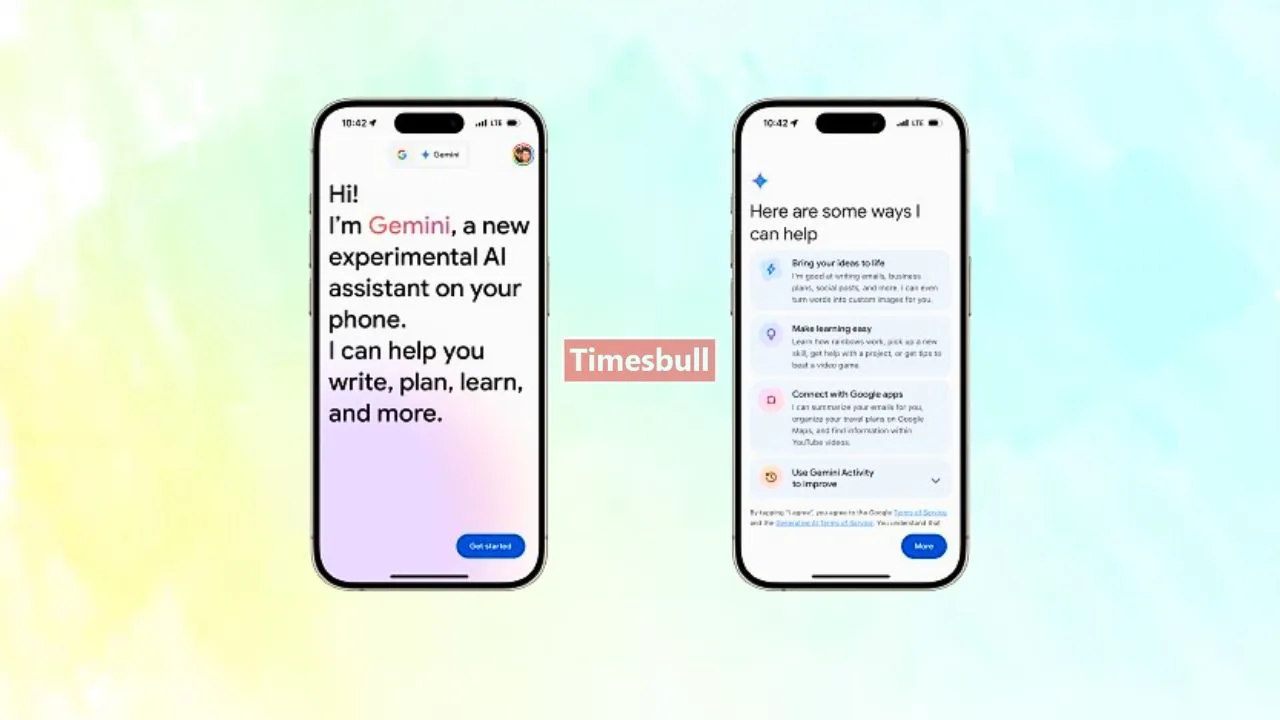In the realm of virtual assistants, Google’s Gemini emerges as a promising contender, offering intuitive interactions and seamless integration. While initially rolled out under the moniker of ChatGPT, this AI marvel has undergone a transformation, now known as Gemini.
If you’re an iPhone user keen to harness the potential of this cutting-edge technology, fret not, for we’ve got you covered with a comprehensive step-by-step guide.
Gemini on iPhone
- Step 1: Ensure that your Google app is up to date to unlock the full potential of Gemini on your iPhone. Head to the App Store, check for updates, and install the latest version of the Google app.
- Step 2: To access Gemini, you’ll need to be signed in to your Google account on your iPhone. This ensures a personalized experience tailored to your preferences and history.
- Step 3: Once signed in, open the Google app on your iPhone. If Gemini is available for your account, you’ll notice a tab at the top of the app interface, allowing you to switch seamlessly between regular Google Search and Gemini.
- Step 4: Before diving into your interactions with Gemini, you’ll need to agree to the terms of service. This step is essential as it outlines Google’s data collection practices to enhance the AI model.
- Step 5: With the formalities out of the way, you’re now ready to engage with Gemini. Whether through text input or voice commands, interact with Gemini to explore its capabilities and functionalities.
- Step 6: Gemini offers a unique feature that allows users to upload images for multimodal chats. Take advantage of this capability to enhance your communication experience and convey information more effectively.
Optimizing Access
While Siri remains the default virtual assistant on iPhones, users can still streamline access to Gemini for enhanced convenience. For iPhone 15 Pro and 15 Pro Max users, configuring the Action button to open the Google app provides quick access to Gemini.
Additionally, leveraging the Shortcuts app enables users of other iPhone models to launch Gemini effortlessly, without the need for additional installations.
Data Collection
It’s crucial to acknowledge Google’s data collection practices when using Gemini. By agreeing to the terms of service, users consent to the collection of data, including chat history, location, and context information.
This data is utilized to improve Google’s services and technologies, with human reviewers contributing to the refinement process. However, users retain control over their data, with the option to disable Gemini Activity if desired.
Conclusion
With its seamless integration and intuitive functionalities, Google’s Gemini heralds a new era of virtual assistance on iPhones. By following the steps outlined in this guide, you can harness the power of Gemini to streamline your interactions and unlock a world of possibilities at your fingertips.