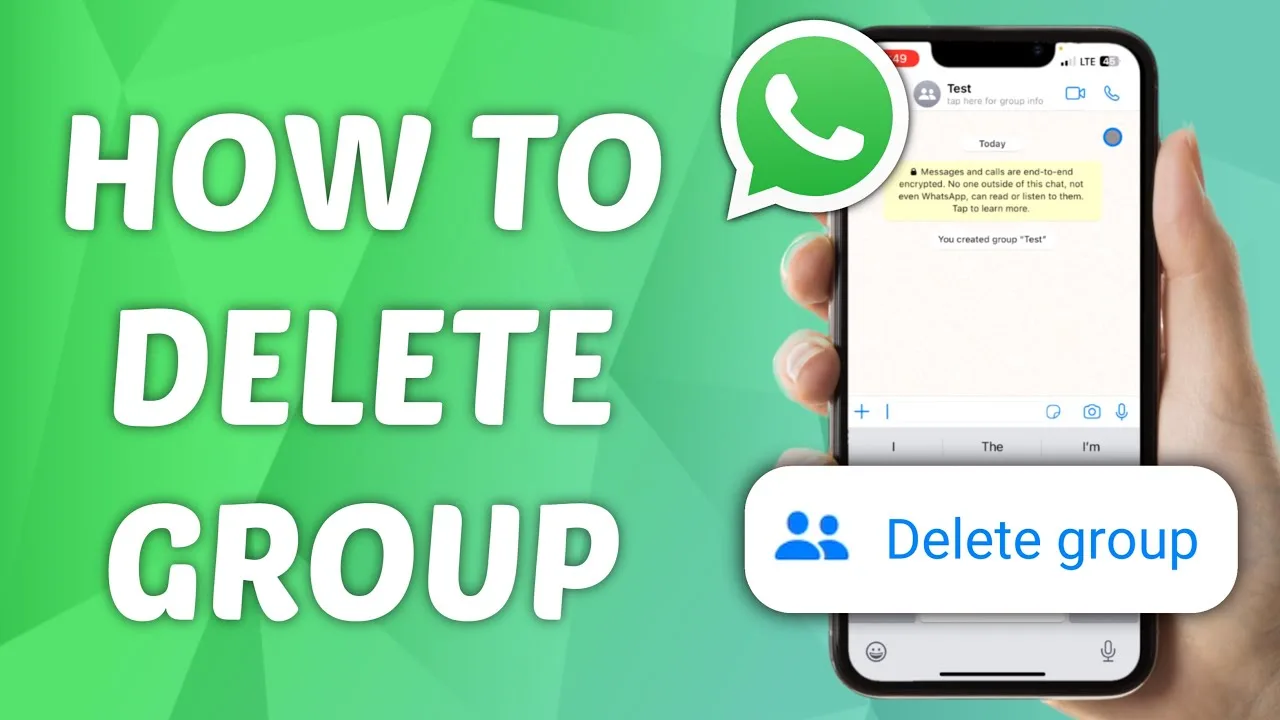WhatsApp groups are a fantastic way to stay connected with friends, family, and colleagues. But what happens when a group becomes inactive, irrelevant, or simply no longer serves its purpose? Deleting a WhatsApp group is a straightforward process, but there are a few crucial things to remember before you hit that delete button.
Understanding the Disappearing Act: What Happens When You Delete a Group
Before diving into the steps, let’s understand the consequences of deleting a group:
- Permanence: Once deleted, a group is gone forever. All chat history, media, and information vanish from the phones of all members, including yourself.
- Individual Choices: Members can choose to leave the group without deleting it. This means the group still exists, but they won’t receive any new messages.
- Admin Privileges: Only the group administrator has the power to delete the group. If you’re not the admin, you can only leave the group yourself.
Deleting a Group: A Two-Step Process (For Admins Only)
Now that we’ve covered the basics, let’s walk through the steps involved in deleting a WhatsApp group:
Step 1: Remove All Members (Except Yourself)
- Open the WhatsApp group you want to delete.
- Tap on the group name at the top of the screen.
- Scroll down and tap on “Participants.”
- Select each member (except yourself) and tap “Remove from Group.”
- Confirm the removal for each member.
Step 2: Leave the Group and Delete
- Once all other members are removed, you’ll be the sole remaining member.
- Tap on “Exit Group” at the bottom of the “Participants” screen.
- Confirm your decision to leave the group.
- You’ll see the “Delete Group” option appear. Tap on it.
- Confirm again to permanently delete the group.
Optional: Clear Chat History (Android Only)
While deleting the group removes it from your chat list, the chat history still exists on your phone. To clear this history on Android devices:
- Long press on the deleted group in your chat list.
- Tap on “Delete Chat.”
- Choose “Delete for me” or “Delete for Everyone” (if you have admin rights).
Additional Considerations:
- Alternatives to Deleting: If you don’t want to permanently delete the group, consider making it “Read Only” or archiving it. This allows members to access past messages but prevents new ones from being sent.
- Data Deletion Warning: Remember that deleting a group also deletes all media (photos, videos) shared within the group. If you want to keep these files, download them before deleting the group.
Conclusion: Wielding the Delete Button with Responsibility
Deleting a WhatsApp group is a handy tool for cleaning up your chat list and decluttering your digital space. However, it’s crucial to remember the permanent nature of this action and consider alternative options before hitting delete. By understanding the process and its consequences, you can ensure that deleting a group is the right choice for you and everyone involved.