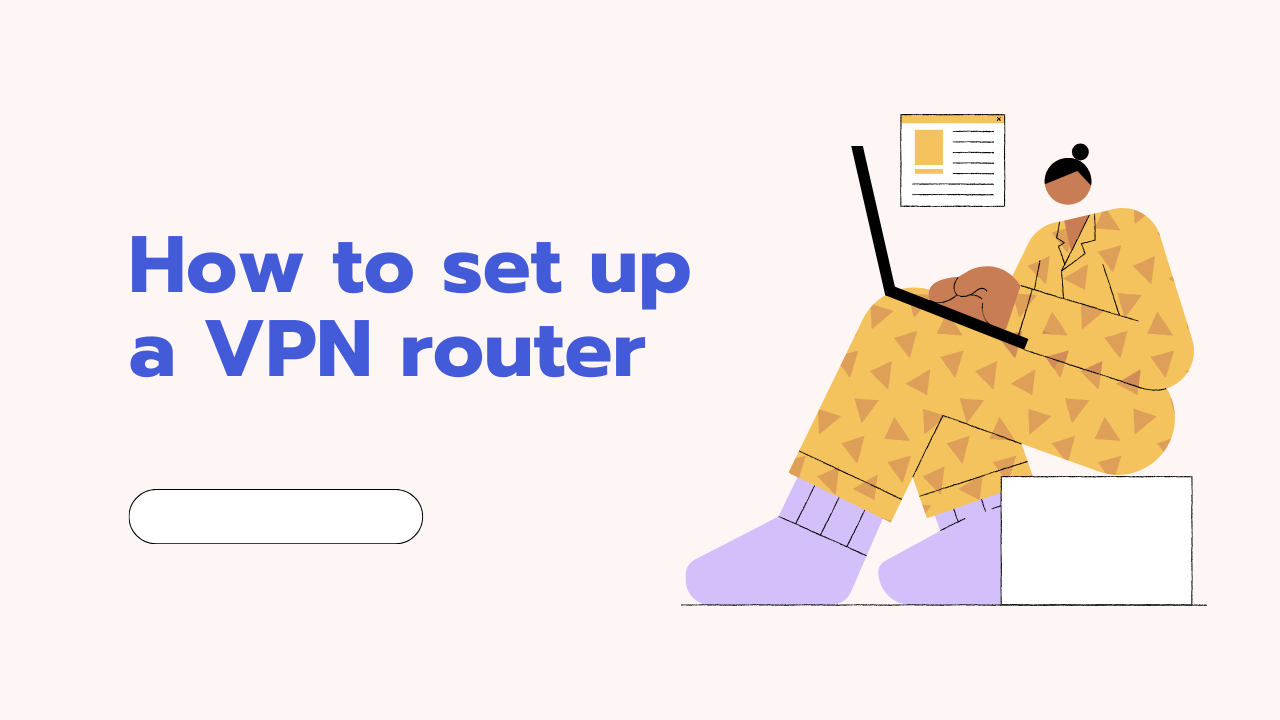In today’s digital age, online privacy and security are paramount. While conventional security measures like strong passwords are essential, protecting your entire home network demands an additional layer of safeguard: a Virtual Private Network (VPN). By setting up a VPN router, you encrypt your internet traffic, shielding your connected devices from prying eyes and malicious actors, whether on public Wi-Fi or your own network.
Key Benefits of Securing Your Home Network with a VPN Router:
- Enhanced Privacy: Conceal your online activity from your internet service provider (ISP), government agencies, and snoopers, ensuring your browsing, streaming, and communication remain private.
- Robust Security: Shield your devices from cyberattacks, data breaches, and malware by encrypting all internet traffic flowing through your router.
- Geographic Freedom: Bypass geo-restrictions and access content that might be blocked in your region, expanding your online horizons.
- Unified Protection: Secure all devices connected to your network, from laptops and smartphones to smart TVs and gaming consoles, eliminating the need for individual VPN subscriptions.
Prerequisites for Setting Up a VPN Router:
- VPN-Compatible Router: Check your router’s manual or manufacturer’s website to confirm compatibility. If not, consider upgrading or using a pre-flashed router with custom firmware like DD-WRT or Tomato.
- VPN Subscription: Choose a reputable VPN provider with strong encryption protocols, server coverage in your desired regions, and a no-logs policy.
- Technical Know-How: While the process isn’t overly complex, basic technical understanding is helpful. If unsure, consult your router’s manual or seek assistance from the VPN provider.
Steps to Set Up a VPN Router:
- Flash Your Router (if necessary): For incompatible routers, follow the manufacturer’s instructions to flash custom firmware like DD-WRT, enabling VPN support.
- Log in to Your Router’s Admin Panel: Open a web browser, type your router’s IP address (usually 192.168.1.1 or 192.168.0.1) and enter your login credentials.
- Locate the VPN Settings: Consult your router’s manual or online resources to find the specific VPN configuration section.
- Choose Your VPN Protocol: OpenVPN is a widely supported and secure option. Some routers offer additional protocols like PPTP or L2TP/IPsec, but OpenVPN is generally preferred.
- Enter Your VPN Credentials: Provide your VPN provider’s server address, username, password, and any additional details required by the configuration.
- Save and Activate: Save the settings and activate the VPN connection. Your router will now connect to the VPN server, encrypting all your network traffic.
Tips for Optimal VPN Router Setup:
- Choose a Reliable VPN Provider: Prioritize security, privacy, and server coverage over price. Opt for providers with robust encryption protocols like AES-256 and a strict no-logs policy.
- Consider Static IP or DDNS: If your ISP assigns dynamic IP addresses, set up a static IP or Dynamic DNS (DDNS) to ensure your VPN connection remains stable.
- Update Firmware Regularly: Keep your router’s firmware up-to-date to address security vulnerabilities and ensure compatibility with the latest VPN features.
- Monitor Connectivity: Use tools provided by your VPN provider or router to monitor the connection status and troubleshoot any issues.
By setting up a VPN router, you empower yourself and your entire household with an extra layer of online security and privacy. Take control of your digital footprint and enjoy the benefits of a free and open internet with confidence.