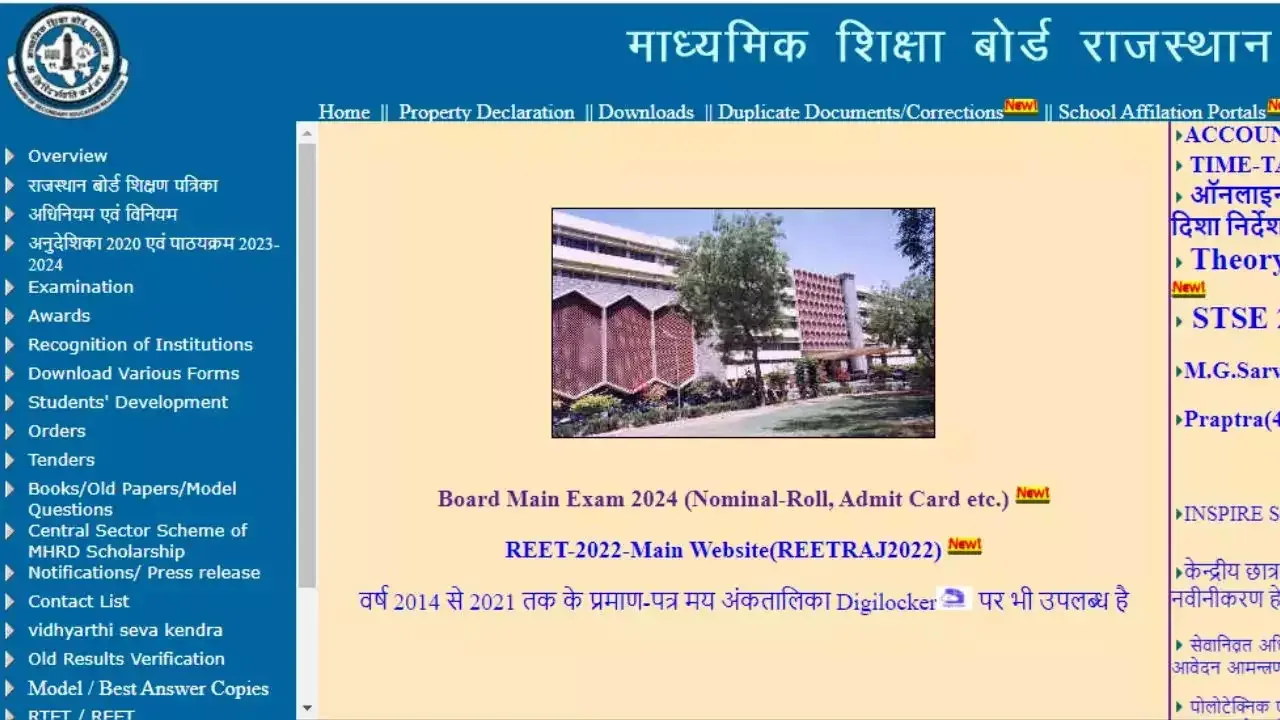Ever felt the pinch of limited storage on your devices? Battling between precious photos and important documents? A Network-Attached Storage (NAS) device could be your answer. Think of it as a personal cloud, accessible from any device on your network, offering centralized storage and seamless file sharing. But before you dive in, let’s navigate to set up a NAS.
Choosing Your NAS: set up a NAS
The first step is selecting the right NAS for your needs. Pre-built NAS devices are user-friendly, offering plug-and-play convenience. For tech-savvy users, building a NAS using a Raspberry Pi or similar single-board computers can be a cost-effective option. Consider factors like storage capacity, desired features (media streaming, backup), and budget when making your choice.
Setting Up Your NAS:
Once you have your NAS, it’s time to get it up and running. Follow the manufacturer’s instructions carefully, which typically involve:
- Hardware Setup: Connect the NAS to your router with an Ethernet cable and plug it into a power source. Insert hard drives if your NAS doesn’t come with pre-installed storage.
- Software Installation: Download and install the NAS operating system (OS) on your computer. This software manages the NAS and provides access to its features.
- Network Configuration: Configure your NAS’s network settings, including IP address, subnet mask, and gateway. This allows your devices to find and connect to the NAS.
- Storage Management: Create storage volumes (groups of hard drives) and configure RAID (Redundant Array of Independent Disks) if desired, offering data redundancy and protection.
Accessing and Sharing Files:
Now comes the fun part – accessing your NAS! Open a web browser on any device connected to your network and type the NAS’s IP address. You’ll be prompted to log in with the credentials you created during setup. Once in, you can browse, upload, and download files stored on the NAS.
Advanced Features: set up a NAS
NAS devices offer various features beyond basic file storage. You can:
- Set up media streaming: Stream music, movies, and TV shows to your devices using apps like Plex or Kodi.
- Enable remote access: Access your NAS files from anywhere with an internet connection.
- Automate backups: Schedule automatic backups of your important data from other devices to the NAS.
Setting up a NAS empowers you to manage your storage efficiently and securely. With centralized access, file sharing, and advanced features, it’s a valuable asset for homes and businesses alike. So, explore the possibilities, choose your NAS, and set up a NAS to unlock your storage potential!
Meta Description (140 characters): Feeling storage-strapped? Set up a Network-Attached Storage (NAS) for centralized file storage, streaming, and secure backups. Learn how to set up a NAS in this easy guide!