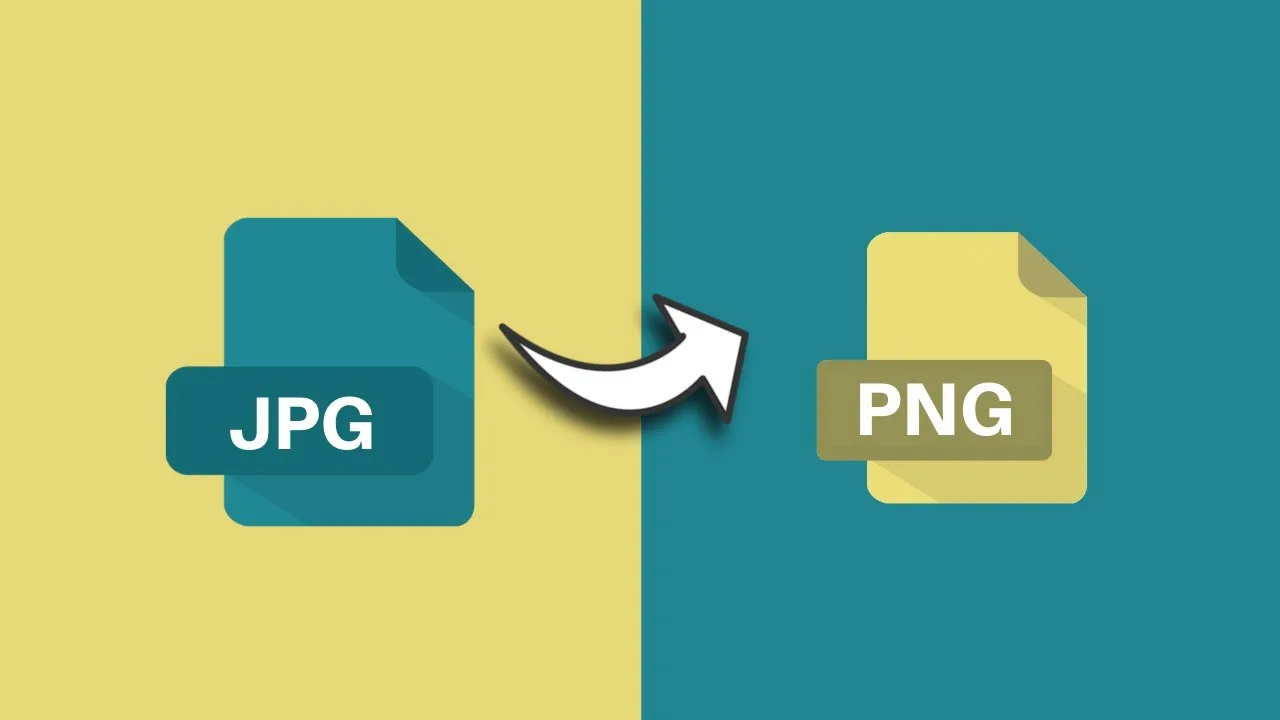Ever come across a situation where you need to use an image but it’s in JPG format and the website or application demands PNG? Relax, this isn’t an uncommon issue! Converting between these two popular image formats is a breeze, and there are several free and user-friendly options available on your mobile phone, laptop, or even through a web browser. Let’s delve into the world of JPG to PNG conversion and equip you with the knowledge to tackle this task effortlessly!
Understanding the Jargon: JPG vs. PNG
Before we jump into conversion methods, a quick understanding of JPG and PNG formats will be helpful. JPG, which stands for Joint Photographic Experts Group, is a widely used format for photographs and images with a lot of color detail. It uses a compression technique that reduces file size, making it ideal for sharing images online or storing them on devices. However, this compression comes at a cost – some image quality might be sacrificed.
PNG, on the other hand, stands for Portable Network Graphic. Unlike JPG, PNG uses lossless compression, which means the image quality remains intact during conversion. This makes PNG the preferred format for images with sharp edges, text, logos, or graphics where maintaining clarity is crucial.
Converting JPG to PNG on Your Mobile Phone
For those who are constantly on the go, converting JPG to PNG on your mobile phone is a lifesaver. Here are two popular and reliable methods:
-
Using Built-in Tools (Android 10 and above): Good news for Android users with devices running Android 10 or later! The default Photos app has a handy built-in converter. Simply open the JPG image you want to convert, tap the “Edit” button, and then look for the “Save” option. Here, you’ll often find the ability to choose the file format. Select PNG, and voila! Your image is converted and ready to use.
-
Third-party Converter Apps: If your phone doesn’t have a built-in converter or you prefer a dedicated app, there are plenty of free and user-friendly options available on the Google Play Store. Popular choices include “JPG to PNG Converter” or “Image Converter.” These apps typically follow a simple process – select the JPG image, choose PNG as the output format, and hit convert. Easy peasy!
Converting JPG to PNG on Your Laptop (Windows and Mac)
For those who prefer the comfort of their laptops, converting JPG to PNG is just as straightforward. Here’s how to do it on both Windows and Mac:
-
Windows 10 and 11: Believe it or not, the built-in Photos app on Windows 10 and 11 can also handle JPG to PNG conversion. Open your JPG image in the Photos app, click the three dots menu in the top right corner, and select “Save As.” In the “Save as type” dropdown menu, choose PNG and give your new image a name. Click “Save” and you’re done!
-
Mac: Mac users, rejoice! The versatile Preview app on your Mac can also be used for image format conversion. Open your JPG image in Preview, navigate to the “File” menu, and select “Export.” In the “Export As” window, choose PNG from the “Format” dropdown menu and give your converted image a name. Click “Save” and your PNG image is ready to use.
Converting JPG to PNG Online
For those times when you don’t have access to your phone or laptop, there are several free and reliable online converters that can get the job done. Here’s what you need to do:
-
Search for an online JPG to PNG converter: A simple Google search will yield numerous results. Popular options include Convertio, CloudConvert, or Ezgif.
-
Upload your JPG image: Most online converters allow you to upload your image directly from your device. Just follow the on-screen instructions and select the JPG image you want to convert.
-
Choose PNG as the output format: Once your image is uploaded, look for the option to choose the output format. Select PNG from the available options.
-
Download your converted PNG: Once the conversion is complete, you’ll be able to download the newly converted PNG image to your device.
Remember, some online converters might have limitations on file size or the number of conversions you can perform for free. It’s always a good idea to check the converter’s terms of service before uploading your images.
Choosing the Right Converter for You
With so many options available, how do you choose the right JPG to PNG converter? Here are some factors to consider:
- Convenience: If you need to convert images frequently, consider a mobile app or a converter with a