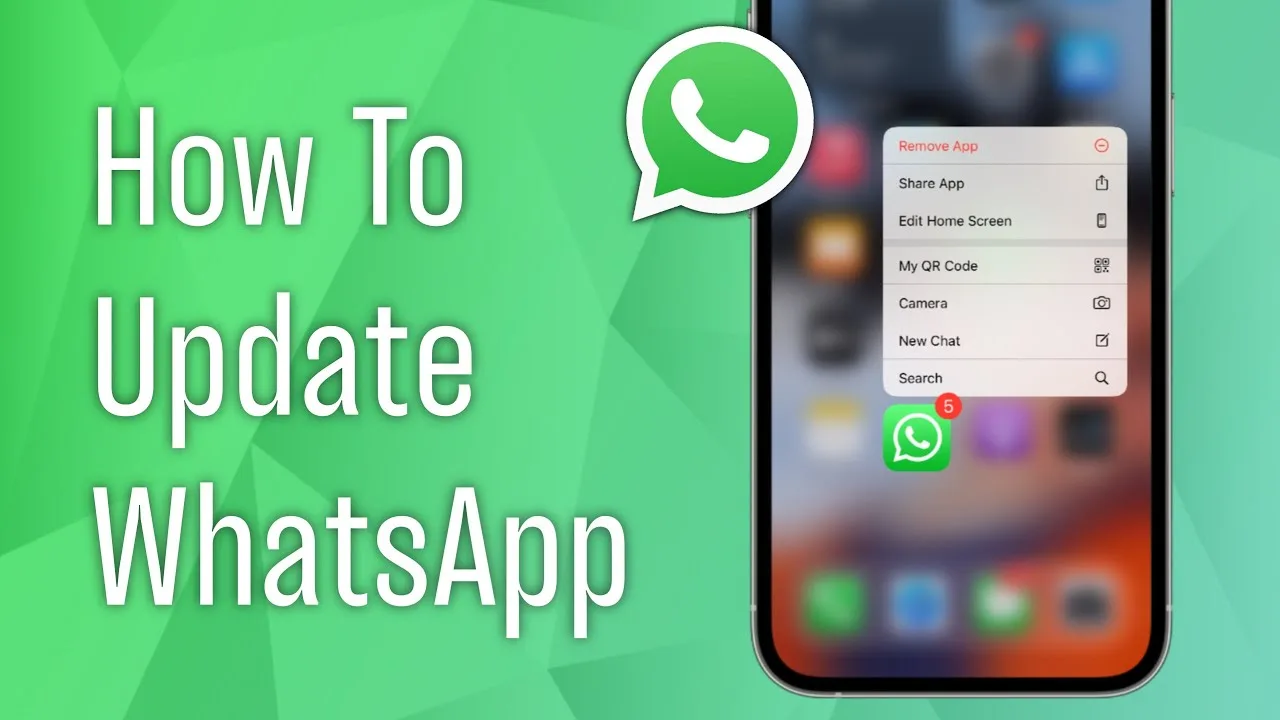Staying Up-to-Date: A Guide to Updating WhatsApp
WhatsApp, the ubiquitous messaging platform, constantly evolves with new features and security patches. Keeping your app updated ensures you have access to these improvements and protects you from potential vulnerabilities. But how do you navigate the update process? This guide will demystify updating WhatsApp on both Android and iOS devices, helping you stay connected and secure.
Why Update? Unveiling the Benefits
Before delving into the steps, let’s explore the key reasons to update WhatsApp regularly:
- New Features: Updates often introduce exciting new functionalities, like disappearing messages, reactions, improved video calls, and enhanced privacy settings.
- Bug Fixes: Developers constantly identify and address bugs that might hinder your experience. Updates squash these bugs, ensuring smoother performance and interaction.
- Security Patches: Cyber threats are ever-evolving, and updates often include critical security patches to protect your personal information and messages from vulnerabilities.
- Compatibility & Stability: Staying updated ensures your app is compatible with the latest operating system versions, improving overall stability and preventing potential crashes.
Updating WhatsApp on Android: A Seamless Journey
Android users have two convenient ways to update WhatsApp:
Method 1: Through Google Play Store (Automatic & Manual):
- Open the Google Play Store app on your phone.
- Tap on your profile picture in the top right corner.
- Choose “Manage apps & device” from the menu.
- Under “Updates available”, find “WhatsApp”.
- If an update is available, tap “Update”. Alternatively, enable “Auto-update” for all apps or just WhatsApp for automatic updates in the future.
Method 2: Direct Download from the Official Website:
- Visit the official WhatsApp download page (https://www.whatsapp.com/android).
- Choose the Android version compatible with your device.
- Download the APK file.
- Enable “Unknown sources” in your phone’s security settings (if not already enabled).
- Open the downloaded APK file and follow the on-screen instructions.
Pro Tip: Connect to a stable Wi-Fi network for quicker and smoother downloads.
Updating WhatsApp on iOS: A Swift Process
For iOS users, the update process is equally straightforward:
- Open the App Store app on your iPhone or iPad.
- Tap on the account icon in the top right corner.
- Scroll down to find “WhatsApp”.
- If an update is available, tap “Update”. Alternatively, enable “Automatic Updates” in your iPhone settings for all apps or just WhatsApp.
Bonus Tip: Use your phone’s automatic update feature for all apps to simplify the process and ensure continuous protection.
Remember: Updating is Key
By making updating WhatsApp a regular habit, you unlock new features, improve performance, and safeguard your data. Whether you’re an Android or iOS user, the process is simple and takes just a few minutes. So, ditch the outdated app and embrace the benefits of an updated WhatsApp experience!