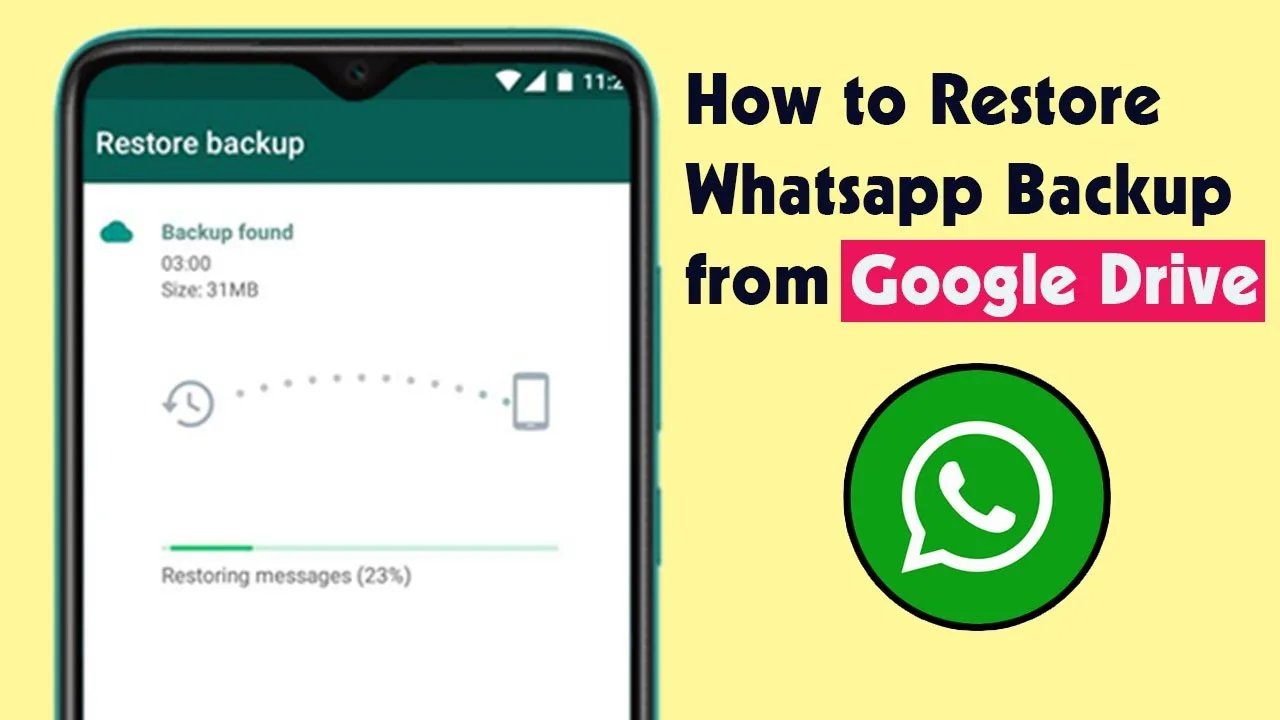Losing WhatsApp chats can be a nightmare. Important messages, funny inside jokes, precious photos – all gone in a flash. Fear not, for WhatsApp backups offer a lifeline to restore your memories. But navigating the restoration process can be tricky. This guide will walk you through the steps, ensuring your chats return safely.
Understanding Backups: Your Digital Lifeline
Before diving in, let’s understand the different backup options:
- Local Backups: These are stored on your phone and automatically run daily by default. They are limited to the past week’s data.
- Google Drive Backups: These offer more storage space and allow you to choose backup frequency (daily, weekly, monthly).
- ** iCloud Backups:** Available for iPhone users, these are similar to Google Drive backups but use iCloud storage.
Important Note: The chosen backup method determines your restoration options. Remember your chosen method for successful recovery!
Restoring Your WhatsApp Glory: A Step-by-Step Guide
Now, let’s breathe life back into your chats:
Restoring from Local Backup (Android & iPhone):
- Uninstall and Reinstall WhatsApp: This triggers the app to search for existing backups.
- Verify Phone Number: Enter the same number associated with the backup.
- Restore from Backup: You’ll be prompted to restore from a local backup. Choose the relevant date and confirm.
- Wait and Relax: The restoration process might take some time, depending on the backup size.
Restoring from Google Drive Backup (Android):
- Uninstall and Reinstall WhatsApp.
- Verify Phone Number: Enter the same number associated with the backup.
- Google Drive Authentication: Enter your Google Drive login credentials.
- Restore from Backup: Choose the relevant backup from the listed options and confirm.
- Patience is Key: Similar to the local backup, wait for the restoration to complete.
Restoring from iCloud Backup (iPhone):
- Uninstall and Reinstall WhatsApp.
- Verify Phone Number: Enter the same number associated with the backup.
- iCloud Restore: You’ll be prompted to restore from iCloud during WhatsApp setup.
- Choose Backup: Select the relevant backup from the available options and confirm.
- Wait and See: The restoration might take some time, but hang tight!
Additional Tips and Considerations:
- Backup Frequency: Regularly backing up ensures you have the latest data in case of mishaps.
- Wi-Fi is Your Friend: Use Wi-Fi for large backups to avoid data usage charges.
- Encryption: Enable end-to-end encryption for an extra layer of security.
- Alternative Restore: If Google Drive/iCloud backups fail, try local backups (if available).
Conclusion: Backups – Your WhatsApp Safety Net
By understanding different backup options and following the steps outlined, you can easily restore your WhatsApp chats and avoid losing precious memories. Remember, regular backups are your safety net in the digital world. So, go forth, chat freely, and rest assured that your conversations are always recoverable!