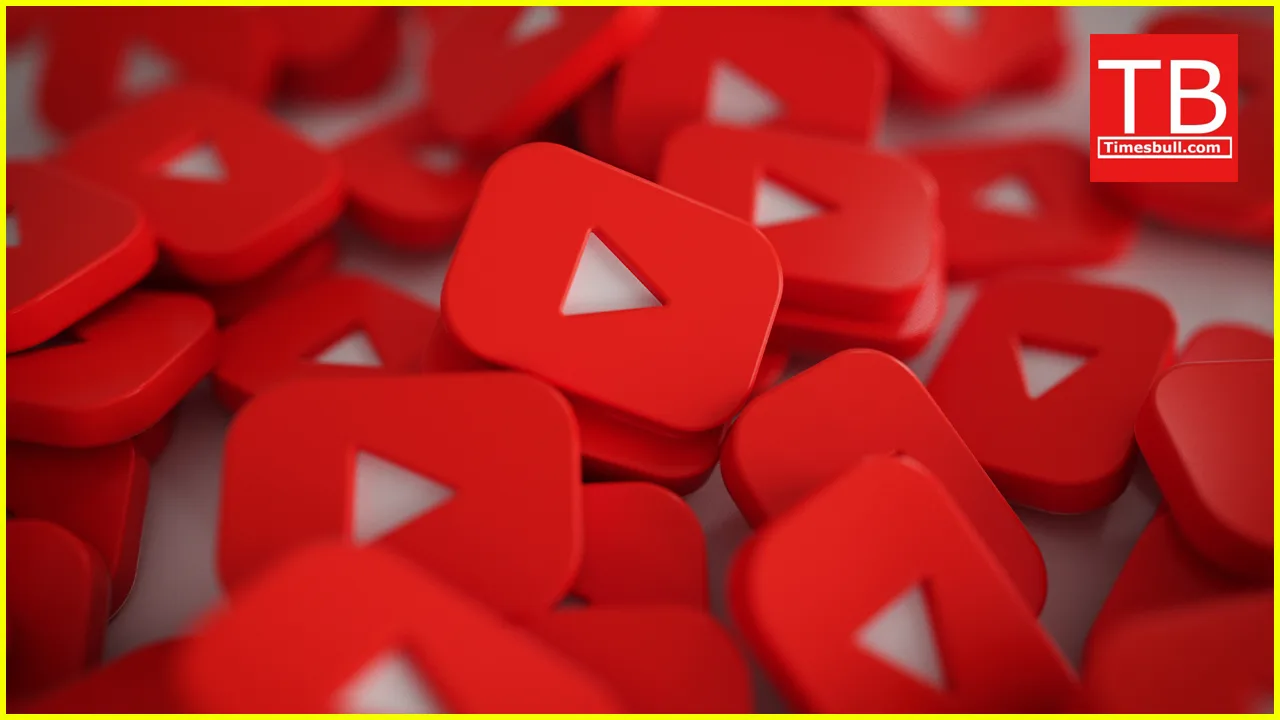We’ve all been there – stuck on a long train journey with no internet, desperately craving some YouTube entertainment. Or maybe you want to watch your favorite workout video without worrying about buffering. Whatever the reason, downloading YouTube videos can be a lifesaver. But with so many methods floating around, it can be tricky to know which ones are safe and legal.
Fear not, desi folks! This guide explores five hassle-free ways to download YouTube videos on your mobile phone or laptop, all above board and secure. Remember, downloading copyrighted content without permission is a no-no, so we’ll focus on legit methods that respect creators’ rights.
1. YouTube Premium: Your Official Download Ticket (For a Price)
Let’s start with the simplest option: YouTube Premium. This subscription service unlocks a treasure trove of benefits, including the ability to download any YouTube video for offline viewing. You can choose the video quality (standard or high definition) and store them on your device for later. Plus, you get rid of those pesky ads, enjoy background playback, and access exclusive YouTube Originals content.
Think of it as a one-stop shop for an uninterrupted YouTube experience. While there is a monthly fee involved, it might be worth it if you’re a frequent YouTube viewer who wants the ultimate convenience.
Here’s how it works:
- Sign up for YouTube Premium (free trials are often available).
- Open the YouTube app or website.
- Find the video you want to download.
- Below the video, tap/click the “Download” button (looks like a downward arrow).
- Choose your preferred video quality.
- The video will be downloaded to your device’s “Downloads” section within the YouTube app.
Pros: Easy to use, convenient offline viewing, ad-free experience.
Cons: Requires a paid subscription.
2. Get Offline with YouTube Music (For Music Lovers)
If you’re primarily interested in downloading music videos, YouTube Music might be your perfect partner. This separate app (from YouTube) offers a vast library of songs, music videos, remixes, and live performances. You can download entire playlists or individual songs for offline listening.
Here’s how to rock offline with YouTube Music:
- Download and install the YouTube Music app on your phone or tablet.
- Sign up for YouTube Music Premium (separate subscription from YouTube Premium).
- Browse the music library or search for specific songs/videos.
- Tap the three dots next to the song/video and select “Download.”
- Downloaded content appears in your “Downloads” library within the app.
Pros: Extensive music library, offline music listening, option to download entire playlists.
Cons: Requires a separate YouTube Music Premium subscription (not included with YouTube Premium). Limited to music content, not all YouTube videos available.
3. Third-Party Downloaders: Tread Carefully (and Legally)
While YouTube doesn’t officially allow downloading through third-party websites or software, there are options available. However, be cautious! Not all websites are created equal. Some might be riddled with malware or bombard you with intrusive ads. Here’s what to keep in mind:
- Safety First: Always choose reputable websites with good user reviews.
- Copyright Check: Ensure the website respects copyright laws and only allows downloads of non-copyrighted content or videos with permission from the creator.
- Malware Alert: Run a virus scan on any downloaded files before opening them.
Here’s a general process for using a third-party downloader (remember, proceed with caution):
- Find a reputable third-party downloader website (do your research!).
- Copy the URL of the YouTube video you want to download.
- Paste the URL into the designated field on the downloader website.
- Choose your preferred video quality and format.
- Initiate the download (ensure it’s from a secure source).
Pros: Potentially free, variety of download formats and qualities.
Cons: Security risks (malware, viruses), potential copyright infringement issues, may not always work reliably.
4. Give VLC Media Player a Shot (For Tech-Savvy Users)
This method works for both laptops and desktops and requires the free VLC media player software. Here’s the catch – it utilizes a loophole in how some videos are streamed online. While not technically downloading, it allows you to save a temporary copy of the video on your device.
Here’s how to use VLC for “offline viewing” (remember, this might not work with all videos):
- Download and install VLC media player on your computer