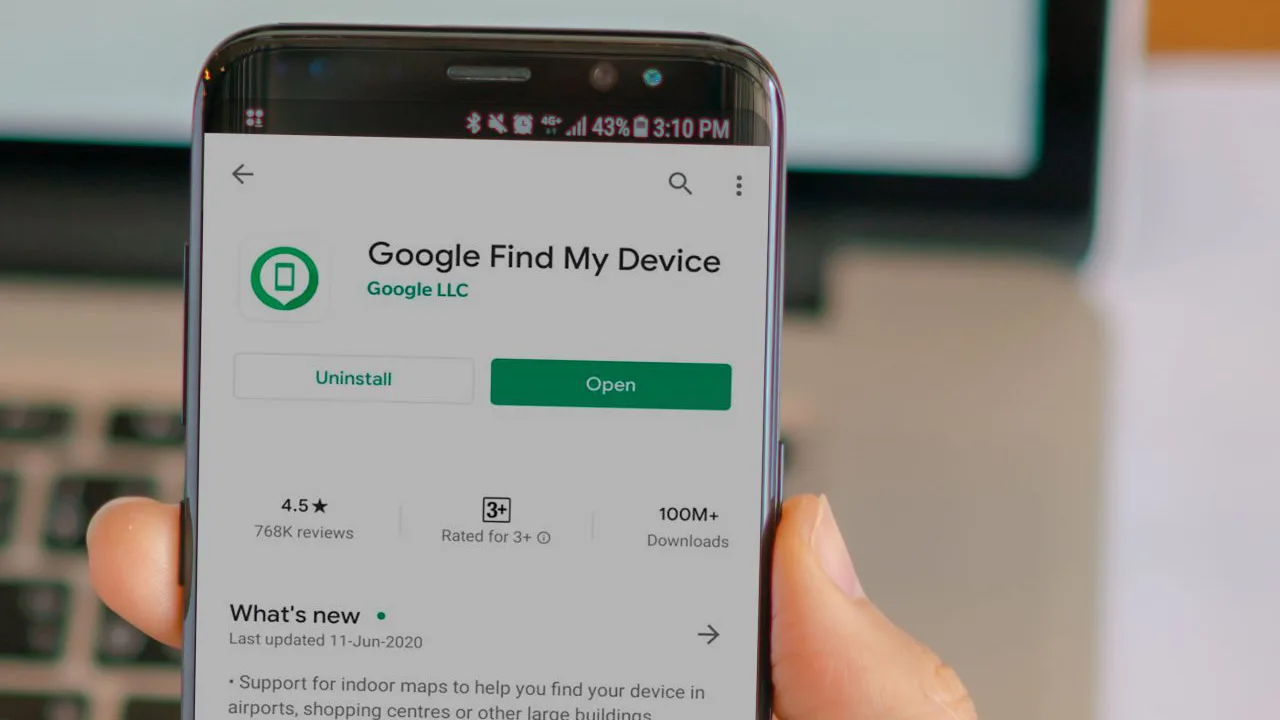Ever misplaced your phone and felt a surge of panic? You’re not alone! Smartphones store a treasure trove of personal and professional data, making losing them a stressful experience. But fret no more, Android users! Google’s “Find My Device” service is your secret weapon to track down your lost phone quickly and easily.
Here’s a comprehensive guide, packed with essential tips and tricks, to help you become a master of finding your lost Android device.
Maruti Suzuki Swift 2024: Booking, features, launch date and price
2024 Bajaj Pulsar 125: Powerful bike with powerful updates!
Before We Begin: The Essential Checklist for Find My Device
Before diving into the steps, ensure your phone meets these crucial requirements for Find My Device to work its magic:
- Google Account on Board: Your lost device must be linked to a valid Google account. This is usually set up during the initial phone setup process.
- Location Services Activated: Location tracking needs to be enabled for Find My Device to pinpoint your phone’s whereabouts.
- Find My Device Turned On: This service should be actively running on your phone. Don’t worry, it’s usually enabled by default.
- Power Up & Connected: Your phone needs to have enough battery life and be connected to the internet (mobile data or Wi-Fi) for Find My Device to locate it.
- Visible on Google Play: The lost device must be visible on Google Play Store.
- Not Applicable on Work Profiles: Find My Device won’t work on work profiles managed by your organization.
- Location Accuracy: Keep in mind that the displayed location might not be perfectly accurate, but it should provide a good starting point for your search.
Finding Your Lost Android Phone: A Step-by-Step Guide
Now that you’ve confirmed your phone meets the criteria, let’s get started on the retrieval mission!
-
Open the Web Browser: Grab your computer or any device with an internet browser and head over to https://www.google.com/android/find. This is the official website for Find My Device.
-
Sign in with Your Google Account: Enter the Google account credentials associated with your lost phone.
-
Choose the Lost Device (if applicable): If you have multiple Android devices linked to your account, a list will appear. Select the specific device you’re trying to locate.
-
Sign in with the Main Profile Account (if applicable): If your phone has multiple user profiles, ensure you sign in with the Google account linked to the main or “owner” profile.
-
Notification Sent & Location Revealed: Once you’ve completed the previous steps, Find My Device will send a notification to your lost phone (if it’s still connected to the internet) and display its location on a map.
-
Lost Phone Unavailable? No Problem!: Even if your phone is currently offline, Find My Device will show the last known location it was connected to the internet. This can be a valuable clue to narrow your search area.
Taking Action: What to Do Once You’ve Located Your Phone
With the location in hand, you can choose the best course of action to retrieve your phone. Here are some options Find My Device offers:
- Play Sound: This feature will make your phone ring at full volume for five minutes, even if it’s on silent mode. This can be helpful if you think your phone is misplaced somewhere nearby.
- Secure Device: If you suspect your phone might be in the wrong hands, you can remotely lock it with a PIN, password, or pattern. This prevents unauthorized access to your data.
- Erase Data (Last Resort): If you believe there’s no chance of getting your phone back, this option allows you to erase all data stored on the device to protect your privacy.
Bonus Tip: Proactive Measures to Prevent Phone Loss
While Find My Device is a lifesaver in case of emergencies, here are some proactive steps you can take to minimize the risk of losing your phone in the first place:
- Enable Location Services: Keep location services turned on for essential apps like Google Maps and, of course, Find My Device.
- Activate Lock Screen Security: Set a strong PIN, password, or pattern lock on your phone to deter unauthorized access.
- Consider a Phone Case with a Loop: Using a phone case with a loop or strap can help prevent accidental drops and make it easier to hold onto your phone.
- Invest in a Tile Tracker: Attach a Tile tracker (or similar device) to your phone. These small gadgets can help you locate your phone nearby using Bluetooth and even make it ring remotely.
Remember: By following these steps and taking preventive measures, you’ll be well-equipped to handle a lost phone situation calmly and efficiently. With Google’s