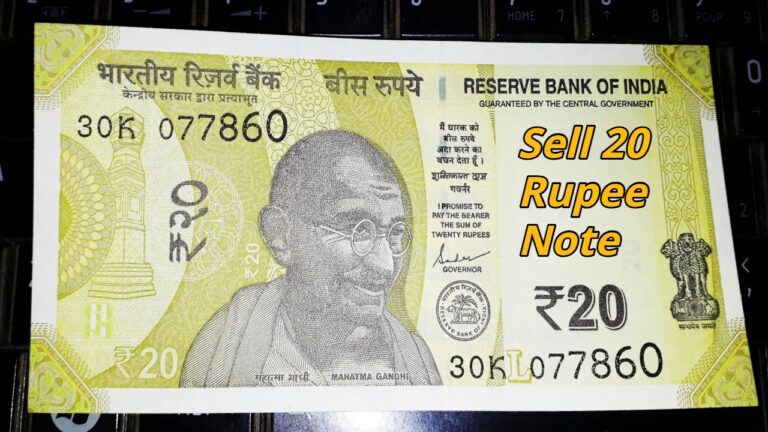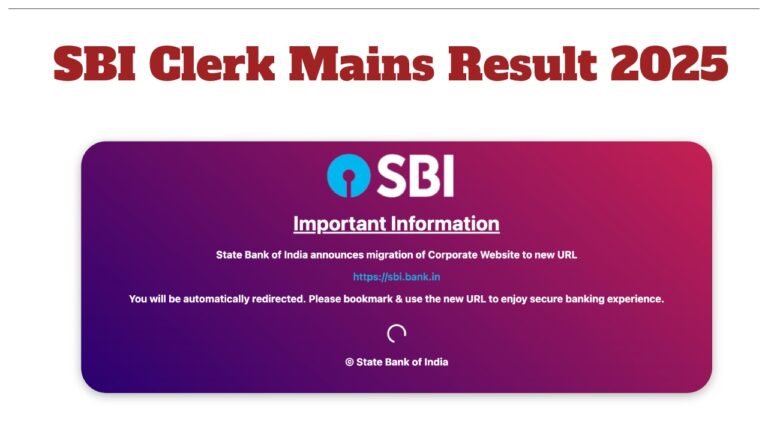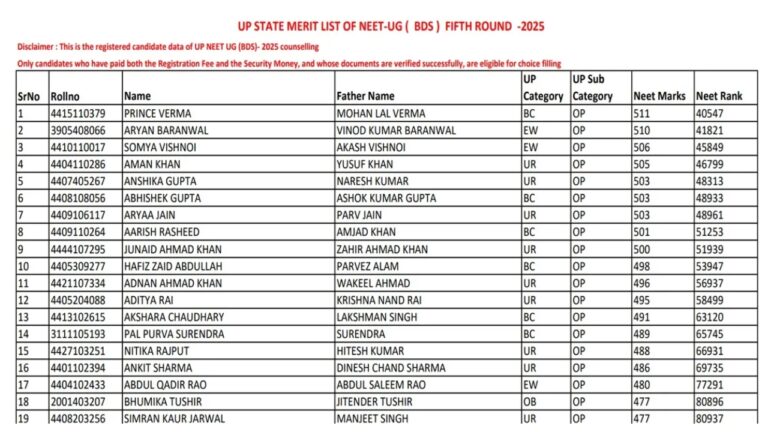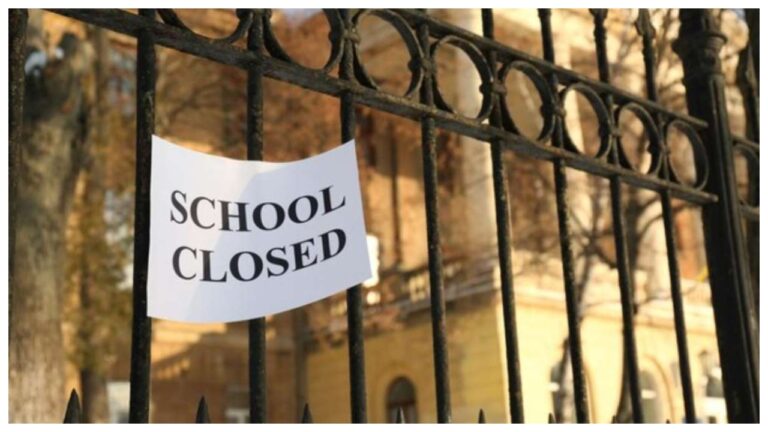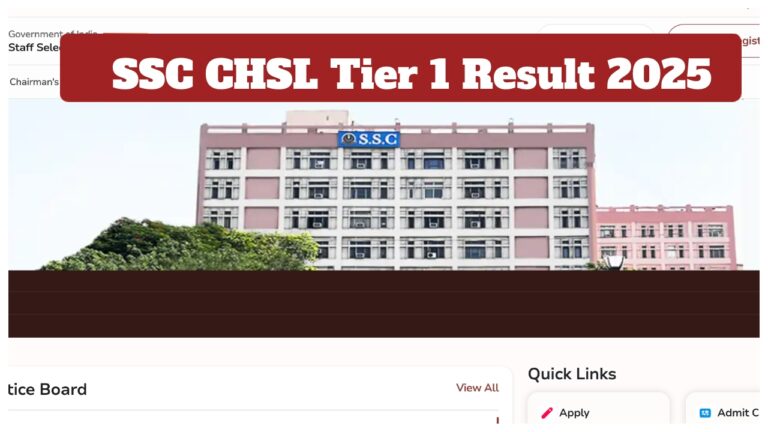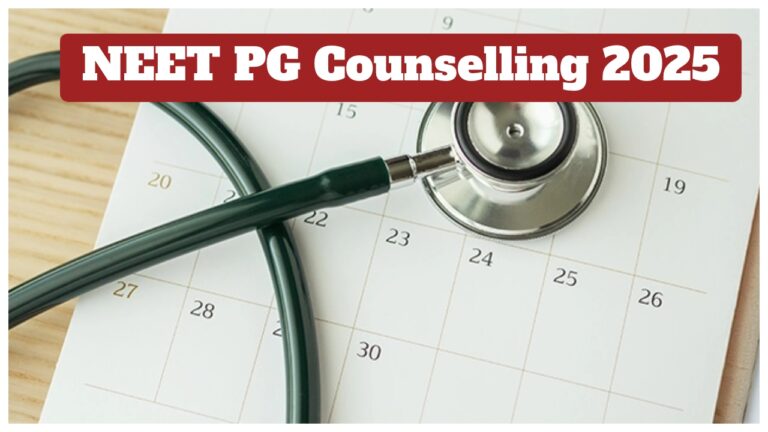Five effective ways to fix a slow laptop: Laptops slow down as they age, causing frustration and delays. People are often left with no other option but to buy a new one, but that’s not always true. Your laptop can be made to work like a new machine using simple tricks. These easy processes require no expertise and can be tried out by anyone who wants a smoother ride.
Disable Unnecessary Startup Programs
When you boot up your laptop, certain programs might run automatically in the background. These consume system resources and introduce system slowness. To avoid this, press Ctrl + Shift + Esc to go to Task Manager. Go to the “Startup” tab and turn off the programs that you don’t need. This will reduce boot time and keep the programs from running unnecessarily in the background.
Delete Temporary Files and Cache
Windows accumulates many temporary files and cache files on your laptop over a period of time. They consume space and lower system performance. To remove them, open the Run window with Win + R, type %temp%, and remove all the files in the folder. Or, you can use the in-built Disk Cleanup utility to free more space. This is one of the easiest ways to speed up your laptop.
Upgrade Your Laptop’s RAM
If your laptop freezes from time to time or takes forever to complete simple tasks, then it may be due to the insufficient RAM. It can make the system more smooth and multitasking facilitated by upgrading the RAM. Experts recommend that at least 8GB RAM is needed for current usage. As RAM upgrade is a bit technical, take the help of experts if needed.
Switch to an SSD
If your laptop still has an HDD as its storage, then a change to an SSD (Solid State Drive) will be a real game-changer. SSDs offer improved reading and writing speed of data, which equals quicker bootup, quicker opening of programs, and faster file transfer. This will really speed up your laptop and make it more responsive.
Run Regular Virus and Malware Scans
Malware and viruses are frequent causes of slow computers. Run a good antivirus utility regularly on your laptop to delete dangerous files. Windows Defender is a good free option as well. Frequent scanning keeps your laptop safe and avoids performance decline due to malicious software.
Keep Software Updated
Software updates also periodically bring performance enhancements and fixes for bugs. Update your operating system and programs. Updated software runs best and can fix problems that were slowing down your laptop previously. Install automatic updates to avoid missing essential patches.
Don’t Overload with Background Tasks
Too many applications running or background processes can load your system. Attempt to have only core applications opened while working. Make a search in your taskbar for unneeded programs and close them. Minimizing background processes makes your laptop work efficiently, particularly if it has a low RAM or an outdated processor.