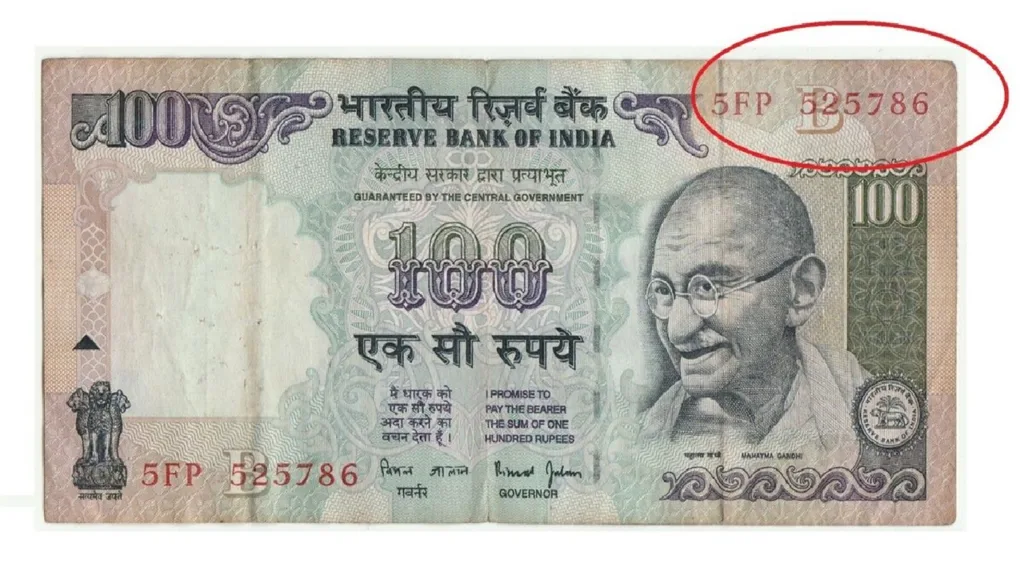Let’s face it, YouTube is like that chai with your morning pakoras – a must-have for many of us. But what happens when YouTube decides to throw a tantrum and stops working? Don’t you worry, this isn’t the end of the world (or your entertainment!). Here’s a toolbox filled with 15 easy fixes to get YouTube playing smoothly again, so you can go back to catching the latest music videos or finally finishing that tutorial on making the perfect dosa.
1. The Great Checkup: YouTube or You?
Before diving into device doctor mode, take a quick moment to see if YouTube itself is having a bad day. A simple Google search for “Is YouTube down?” or checking outage tracking websites like Downdetector will tell you if the problem lies with YouTube or your own internet connection. If it’s YouTube, all you can do is wait patiently for their engineers to fix the issue. But if it’s your device, fret not, soldier on!
2. The Refresh Ritual: Sometimes Simple is Best
Sometimes, the easiest solutions are the most effective. Try the age-old tech trick – the restart! Close the YouTube app or browser window, and completely shut down your device (phone, laptop, or tablet). Wait for a few seconds, then power it back on and relaunch YouTube. This can often clear up temporary glitches and get things running smoothly again.
3. Web Warriors: Taming the Browser
If you’re using YouTube on your browser, it’s time to unleash your inner web warrior. Here’s a battle plan:
- Clear the Cache: Your browser accumulates temporary files that can sometimes cause problems. Go into your browser settings, find the cache section, and clear it out.
- Extension Eradication: Some browser extensions can play havoc with YouTube. Try temporarily disabling them to see if that fixes the issue. If it does, you can identify the culprit and decide whether to keep it or remove it permanently.
- Update and Conquer: Outdated browsers can be buggy. Check for updates and install them if available. An updated browser is a happy browser (and a happy YouTube experience for you).
4. App Alert! Updating and Maintaining Your YouTube App
Just like your browser, the YouTube app also needs attention. Head to the app store and see if any updates are available. Installing the latest version ensures you have the most recent bug fixes and features. While you’re there, check if there are any negative reviews mentioning similar issues you’re facing. This can give you some additional insights.
5. Diving Deeper: Network Ninjutsu and Beyond
If the basic fixes haven’t solved the problem, it’s time to delve a little deeper. Here are some additional techniques:
- Net Neutrality Check: Make sure your internet connection is stable. Try opening other websites or apps that rely on the internet. If everything else seems fine, then the issue likely lies with YouTube itself (go back to step 1!).
- Signal Strength Matters: If you’re using Wi-Fi, ensure you have a strong signal. Move closer to your router or try restarting it. If you’re on mobile data, check your signal strength and consider switching to Wi-Fi if available.
- The Date Detective: Believe it or not, an incorrect date and time setting on your device can cause issues with online services like YouTube. Double-check your device’s date and time settings and ensure they’re accurate.
- Restarting the Network: Sometimes, your network settings might need a refresh. Look for options to reset network settings on your device. This will erase any saved Wi-Fi passwords, so be sure to have them handy before proceeding.
- Advanced Maneuvers: If you’re comfortable with it, you can try updating your graphics drivers (for computers) or resetting your DNS settings. However, it’s best to do some research specific to your device before attempting these steps.
Bonus Tip: The Great Incognito Escape
If you’re still facing issues, try opening YouTube in incognito mode on your browser. This mode disables extensions and uses temporary settings, which can help identify if any browser configurations are causing the problem.
By following these steps, you should be able to diagnose and fix most common YouTube woes. Remember, sometimes a little patience and trying a few different solutions is all it takes to get YouTube working perfectly again. So, grab some more chai, put on some relaxing music, and work your way through these fixes. You’ll be back to enjoying your favorite YouTube content in no time!