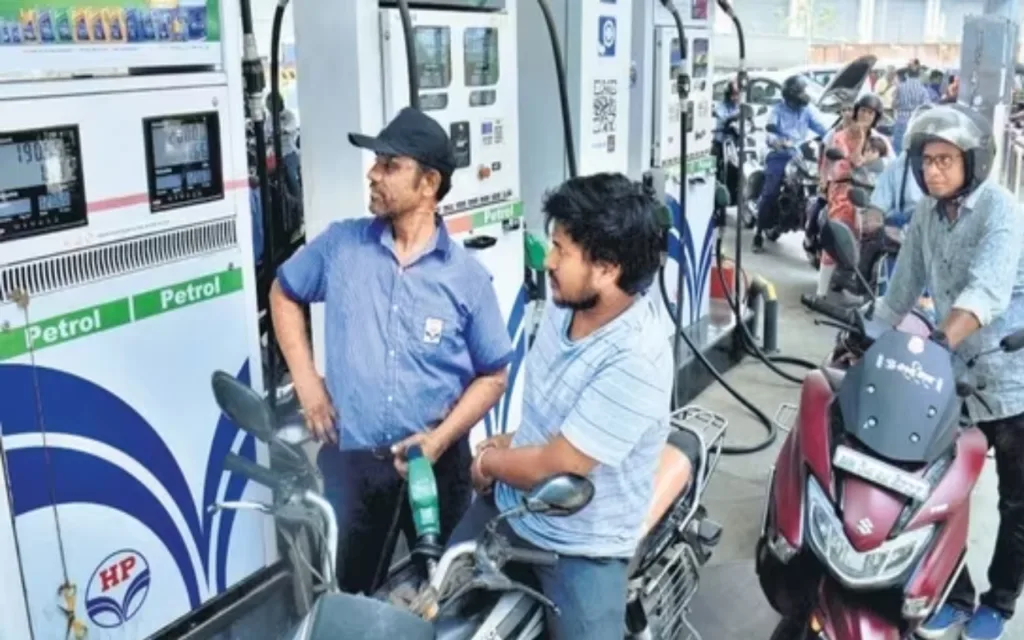Are you tired of too many emails flooding your inbox and filling it with stuff you don’t want? You can take charge with Gmail’s blocking feature! Whether it’s annoying spammers or people who send you too many emails, blocking emails helps you clean up your inbox and Stop Unwanted Emails. Let’s explore how to Stop Unwanted Emails, so you can have a calmer and more organized online experience.

Blocking Specific Senders
If there are certain people whose emails you don’t want to receive anymore, you can block them easily. Here’s how:
- Find the email from the person you want to block.
- In the top right corner of the email, click on the three dots and then click “More.”
- From the options that appear, select “Block [sender’s name].” This will stop emails from this person from coming to your inbox in the future.
Remember, blocked emails won’t be deleted but will be put into your Spam folder. You can still see them if you need to, but they won’t bother you in your main inbox.
Creating Custom Filters to Stop Unwanted Emails
If you want more control over which emails get blocked, Gmail lets you create custom filters. Here’s how:
- Click on the gear icon in the top right corner of Gmail and select “See all settings.”
- Go to the “Filters and Blocked Addresses” section and choose “Create a new filter.”
- Specify the email address of the sender, certain words in the subject or body of the email, or other details that identify the emails you want to block.
- Choose whether to send matching emails directly to Spam or to delete them permanently.
- Click “Create filter” to start using your custom email block.
With filters, you can target specific kinds of emails based on who sends them, what they say, or certain words they contain, giving you a powerful way to manage your inbox.
Mute Mailing Lists
If you’re getting a lot of marketing emails or newsletters that you don’t want to see anymore, you can mute them instead of blocking. Muting hides these emails from your inbox but keeps them in the “All Mail” section. Here’s what to do:
- Pick an email from the mailing list you want to mute.
- This will show you options related to that sender.
- Select Mute [sender’s name] to stop future emails from appearing in your inbox.
Muting is good for senders you might want to hear from occasionally but don’t want to see all the time in your main inbox.
Don’t Forget to Unsubscribe to Stop Unwanted Emails
Before you block someone, check if there’s an “unsubscribe” link at the bottom of their emails. Clicking on it is the easiest way to stop getting emails from them. But if you can’t find or use the unsubscribe link, then blocking or filtering is the next step.
By using these methods to block emails, you can turn your Gmail inbox from a chaotic mess into a tidy space for important messages. Remember, it’s all about customizing things to fit your needs! Try out different methods to find what works best for you and take back control of your online world.