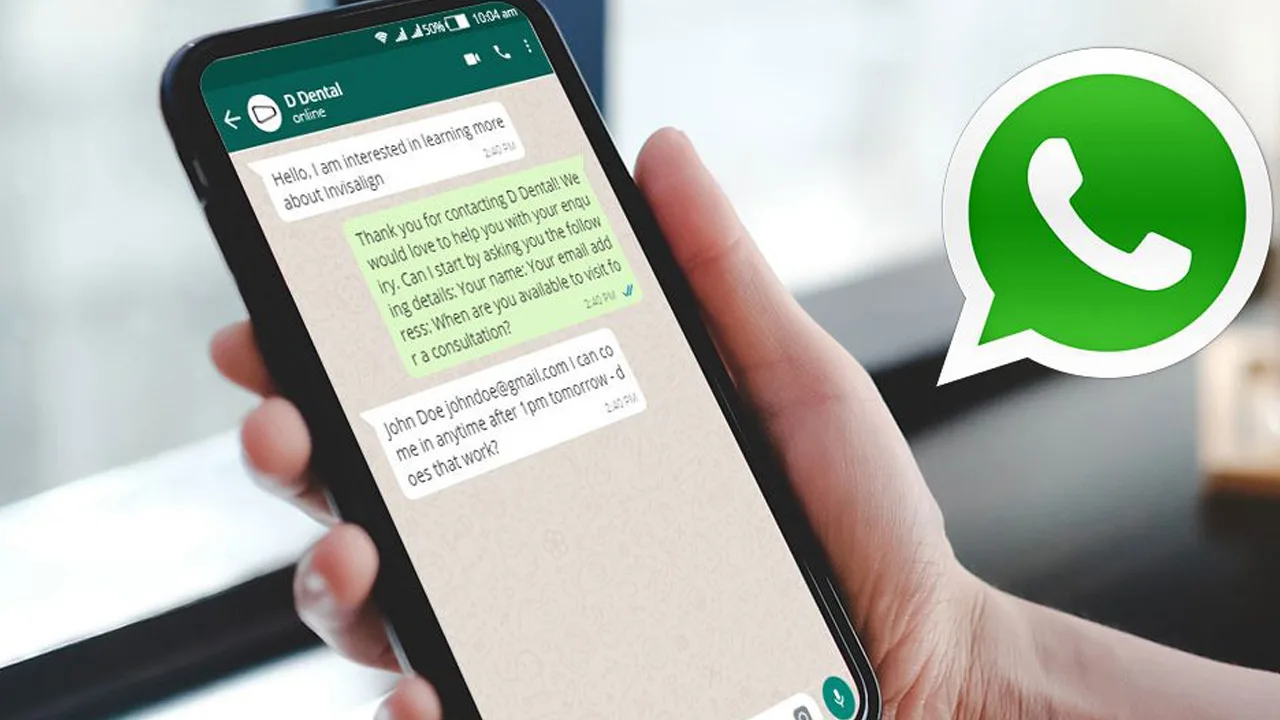Feeling a little uneasy leaving your laptop open in the office with your WhatsApp chats displayed? We’ve all been there. But fear not, desi WhatsApp ninjas! Here’s a detailed guide on how to lock WhatsApp on your laptop using a password, keeping your chats under wraps and your privacy intact.
Benefits of Locking WhatsApp on Laptop
- Enhanced Security: An extra layer of protection ensures prying eyes can’t access your private conversations, even if they have access to your laptop.
- Peace of Mind: Leave your laptop unattended without worrying about someone snooping on your chats.
- Convenience: No more constant logging out and back in. Set a custom lock timer for added comfort.
Here’s How to Lock WhatsApp Web on Your Laptop:
-
Fire Up WhatsApp Web: Open WhatsApp Web on your laptop browser (Chrome, Firefox, etc.).
-
Scan and Connect: Grab your phone, open WhatsApp, and navigate to Settings > Linked Devices. Use your phone’s camera to scan the QR code displayed on your laptop screen to establish the connection.
-
Dive into Settings: Once logged in, locate the three vertical dots on the top-right corner of the WhatsApp Web interface. Click on them to access the Settings menu.
-
Privacy Matters: Within Settings, tap on the Privacy option.
-
Unlocking Screen Lock: Now, the magic happens! Look for the Screen Lock option and click on it.
-
Password Power: This is where you create your security shield. Follow the on-screen prompts to set a strong, unique password for WhatsApp Web. Remember, a complex password with a mix of uppercase and lowercase letters, numbers, and symbols is your best defense.
-
Double the Protection (Optional): For an extra layer of security, consider setting a screen lock timer. This feature automatically locks WhatsApp Web after a chosen period of inactivity (1 minute, 15 minutes, or 1 hour).
-
Remembering is Key (But Don’t Panic if You Forget): While creating a strong password is important, forgetting it can be a hassle. But fret not! If memory fails you, simply log out of WhatsApp Web from your laptop. You can then log in again by rescanning the QR code with your phone.
Recap of Steps to Lock WhatsApp Web
| Step | Action |
|---|---|
| 1 | Open WhatsApp Web on your laptop. |
| 2 | Scan the QR code using your phone’s WhatsApp to connect. |
| 3 | Click on the three vertical dots in the top-right corner and select Settings. |
| 4 | Choose Privacy from the Settings menu. |
| 5 | Click on Screen Lock. |
| 6 | Create a strong password and confirm it. (Optional) Set a screen lock timer. |
| 7 | Remember your password! If forgotten, log out and log in again by rescanning the QR code. |
Remember, My Friends:
A strong password is your best defense. Don’t share it with anyone, and consider using a password manager for extra security. By following these simple steps, you can transform your laptop into a WhatsApp fortress, keeping your conversations confidential and your peace of mind intact. Now, go forth and chat securely!