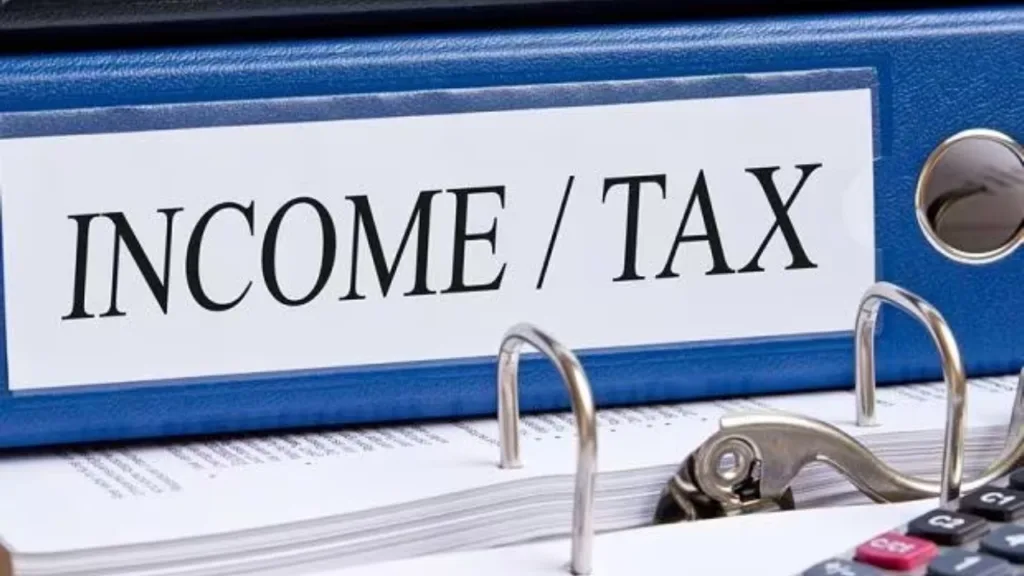Before we embark on our conversion journey, let’s understand the crucial distinction between text-based and image-based PDFs. Text-based PDFs, like those created in Microsoft Word, hold the key to effortless conversion, as their content is readily accessible. Image-based PDFs, conversely, present a tougher challenge, requiring an extra step called Optical Character Recognition (OCR) to extract the embedded text. Fear not, for even these PDFs can be tamed with the right tools!
Embracing Empowerment: A Buffet of Conversion Options
Now, let’s explore the diverse conversion avenues at your disposal:
Desktop Applications:
- Microsoft Word: If you own Word, rejoice! It offers built-in conversion capabilities for text-based PDFs. Navigate to “File” > “Open” and select your PDF. Word will attempt its best to preserve formatting.
- Adobe Acrobat Pro: This industry heavyweight handles both text and image-based PDFs with aplomb. Open your PDF in Acrobat, click “Export PDF,” choose “Word Document,” and select your preferred format (DOCX or DOC).
- Freeware and Open-Source Solutions: Explore free options like LibreOffice Writer, PDFtoWord, and iLovePDF for basic conversions. Remember, some freeware might have limitations like file size restrictions or ads.
Online Conversion Portals:
- Smallpdf: This user-friendly platform boasts an intuitive interface and supports both text and image-based PDFs. Simply drag and drop your file, click “Convert,” and download the Word document.
- Zamzar: Another popular choice, Zamzar accepts various file formats, including PDFs. Upload your file, select “Word (.docx)” as the output format, and click “Convert.”
- Adobe Acrobat Online: Yes, Adobe offers a web-based converter too! Access it at [invalid URL removed], upload your PDF, and download the converted Word document.
Tailoring the Transformation: Customization Tips
Remember, perfection lies in the details! Here are some handy tips to optimize your conversions:
- Specify Output Format: Most tools offer DOCX and DOC options. DOCX, the newer format, is generally recommended for compatibility.
- OCR Settings (for Image-Based PDFs): Fine-tune OCR accuracy by selecting the appropriate language and adjusting image quality settings.
- Layout Preservation: While not always perfect, some tools attempt to maintain the original PDF layout in the Word document. Experiment to find the best fit for your needs.
Beyond the Basics: Advanced Conversion Techniques
Ready to delve deeper? Consider these advanced techniques for specific scenarios:
- Converting Password-Protected PDFs: If your PDF is password-protected, you’ll need the password to unlock it before conversion. Some online tools may have limitations regarding password-protected files.
- Handling Complex Layouts: For PDFs with intricate layouts, tables, or columns, conversion results might require manual adjustments in the Word document.
- Batch Conversion: Need to convert multiple PDFs at once? Some desktop applications and online tools offer batch conversion capabilities, saving you precious time.
Remember, the ideal conversion approach depends on your specific PDF, desired outcome, and comfort level with different tools. Experiment, refine, and conquer the world of editable PDFs!
Embrace the Power of Converted Content
By wielding the magic of PDF-to-Word conversion, you unlock a treasure trove of possibilities:
- Effortless Editing: Say goodbye to tedious manual retyping and hello to seamless content modification!
- Collaboration Bliss: Share your converted Word documents with colleagues or clients for streamlined feedback and revisions.
- Accessibility Enhancement: Convert scanned documents, like old reports or certificates, into accessible formats for wider reach.