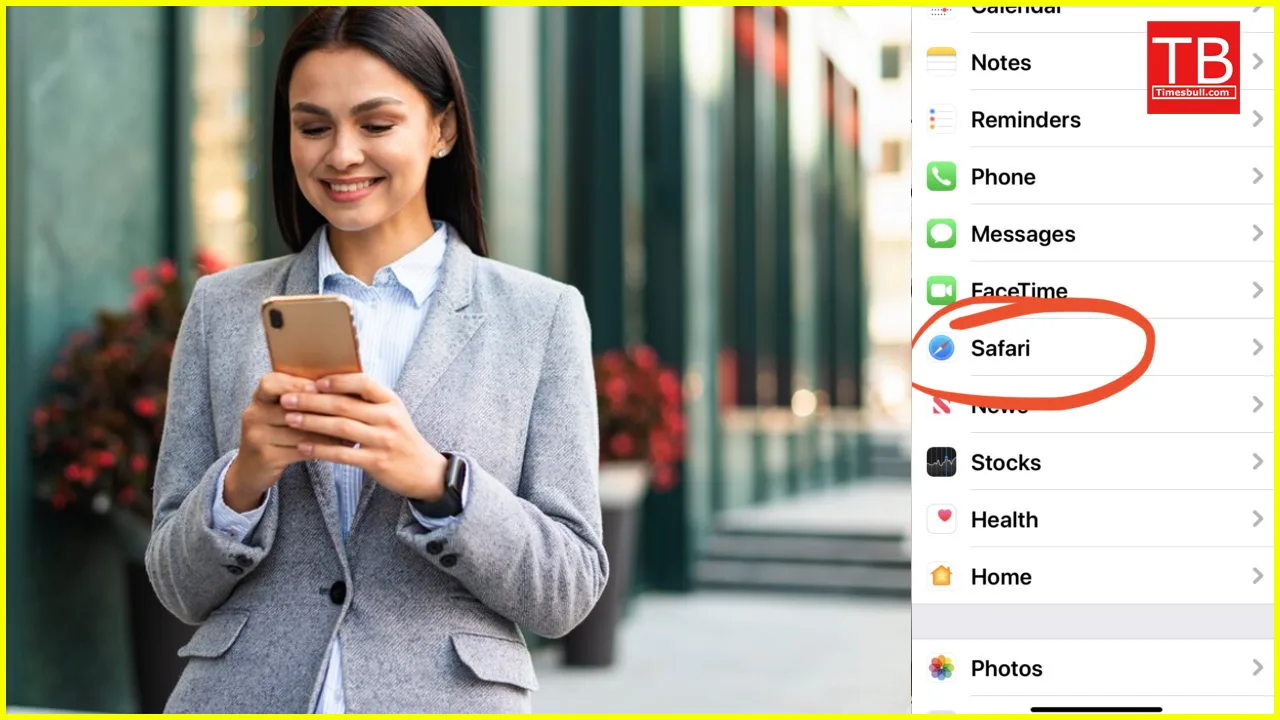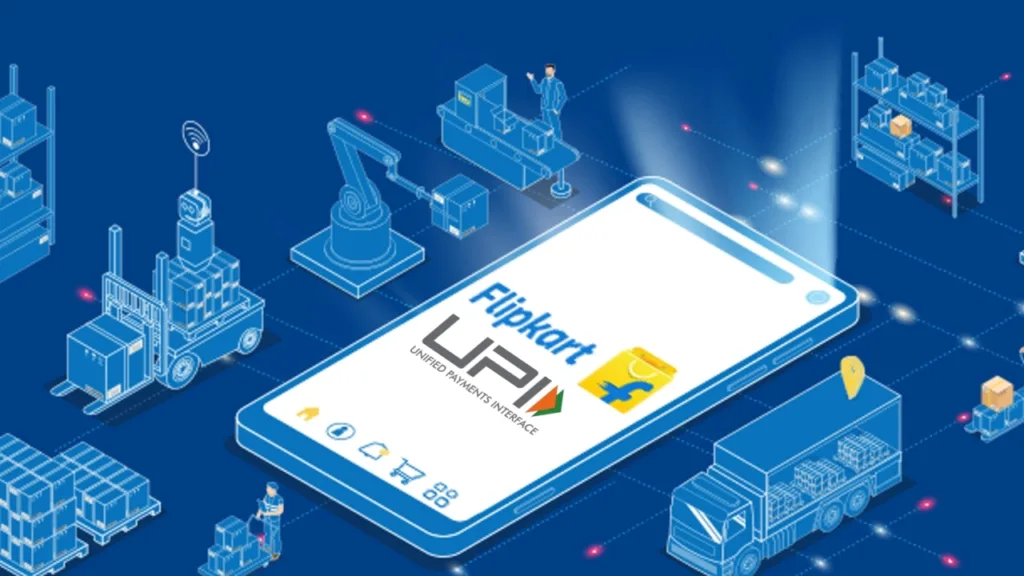Is your iPhone’s Safari acting sluggish? Websites taking ages to load? Fret not, fellow desi browser! This ultimate guide will equip you with the ninja moves to clear your Safari cache, leaving you with a lightning-fast browsing experience. So, ditch the frustration and buckle up for a smooth internet ride!
Why Clear Your Cache ? (A smart person only needs a hint!)
Imagine your phone’s cache as a cluttered desk. Temporary website data – like images, scripts, and more – piles up, slowing down performance. Clearing it is like spring cleaning, removing unnecessary junk and making space for things to breathe. This can:
- Boost browsing speed: Websites whoosh open without the lag, saving you precious data and time.
- Enhance privacy: Clear out those pesky tracking cookies that follow your online moves.
- Fix website issues: Sometimes, outdated cached data can cause websites to malfunction. A clean slate fixes these glitches.
Clearing Your Cache: iPhone ki Safari Safai (Cleaning Your iPhone’s Safari)
Now, let’s get down to business! Here’s how to clear your Safari cache on your iPhone:
-
Open the Settings app. Tap the gear icon on your home screen.
-
Scroll down and tap Safari. Dive into the world of your browsing habits.
-
Scroll down again and tap Clear History and Website Data. Time for a digital detox!
-
Choose your timeframe:
- Last Hour: For a quick refresh.
- Today: Clear today’s browsing data.
- Today and yesterday: Goodbye, two-day-old cache!
- All History: The nuclear option, erasing everything (including browsing history).
-
Tap Clear History and Data. Confirm your decision, and voila! Your cache is squeaky clean.
Bonus Tip: Selective Cache Clearing (Kuch cheezein bachana chahte hain? Want to save some things?)
If you want to keep your browsing history but ditch the cache, follow these steps:
- Go to Settings > Safari > Advanced.
- Tap Website Data.
- You’ll see a list of websites with stored data.
- Tap “Edit”.
- Slide left on websites you want to remove data from and tap “Delete”.
- Tap “Done”. Your browsing history remains, but the cache for specific sites is gone.
Remember: Clearing your cache won’t delete your saved passwords, bookmarks, or autofill information. Phew!
Safari on Mac: Big Screens, Big Cleanup (Mac par bhi safai!)
If you’re a Mac user, here’s how to clear your Safari cache:
- Open Safari.
- Click Safari in the menu bar and select Preferences.
- Click the Privacy tab.
- Click Manage Website Data.
- You can either remove data for individual websites or click “Remove All”.
- Close the Preferences window. Your Mac’s Safari is now spick and span!
Pro Tip: Schedule Regular Cleanups (Roz ka maal, roz safai! Daily stuff, daily cleaning!)
To prevent future buildup, consider setting up automatic cache clearing. On iPhone, there’s no built-in option, but on Mac:
- Go to System Preferences > Security & Privacy > Privacy.
- Unlock the padlock.
- Select Safari in the left sidebar.
- Check the box next to “Ask websites not to track me”. This helps limit future cache accumulation.
Embrace the Speedy Safari! (Tez Safari, mast browsing!)
By following these steps, you’ve unlocked the secrets to a smooth and speedy Safari experience. Remember, regular cache clearing is key to maintaining optimal performance. So, say goodbye to sluggishness and hello to a lightning-fast browsing adventure!
Bonus: Now that you’re a Safari whiz, share your newfound knowledge with your tech-savvy friends and family. Spread the word and help everyone enjoy a clutter-free browsing experience!
Table: Benefits of Clearing Your Safari Cache
| Benefits | Description |
|---|---|
| Faster browsing speed | Websites load quicker, saving you time and data. |
| Enhanced privacy | Clear out tracking cookies that monitor your online activity. |
| Fix website issues | Outdated cached data can cause glitches; clearing it resolves them. |
| Improved performance | Your phone or Mac runs smoother overall. |