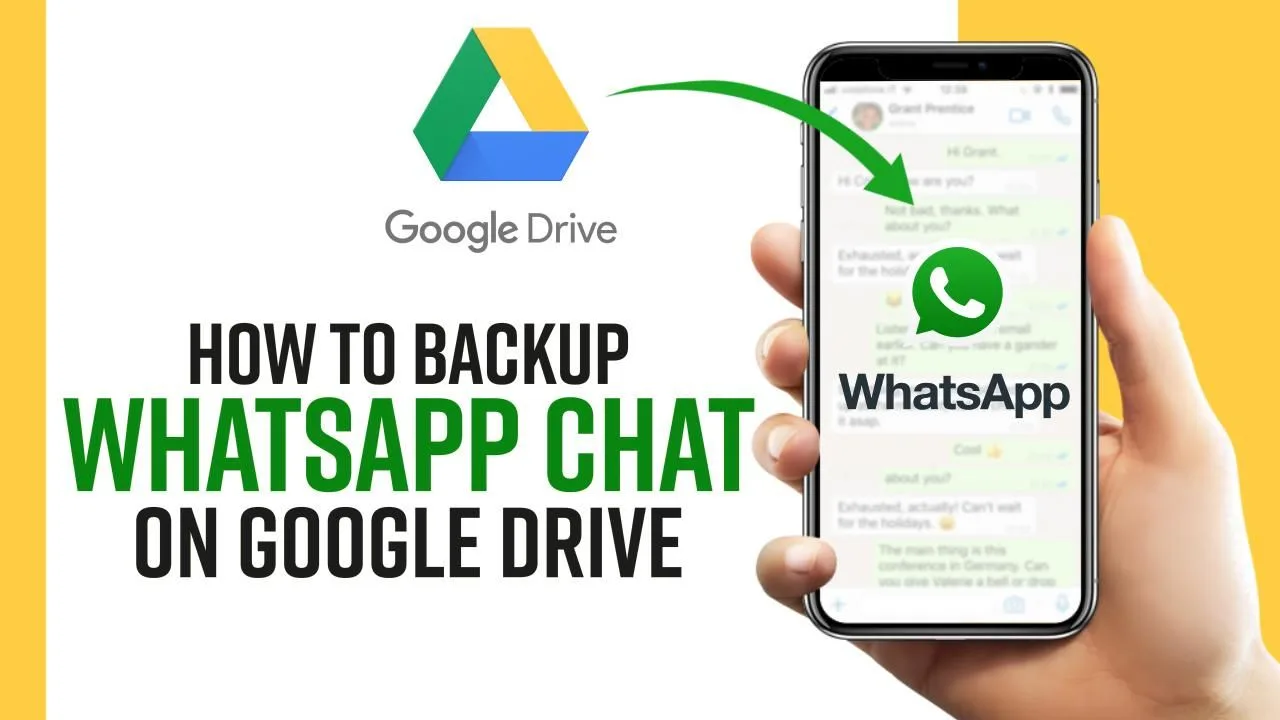In today’s digital age, WhatsApp has become an indispensable tool for communication, connecting people across the globe. With the plethora of conversations and media shared on the platform, it’s essential to have a reliable backup system in place to safeguard your valuable data. In this guide, we’ll explore the significance of backing up WhatsApp and provide you with a step-by-step approach to ensure the security of your chats.
Understanding the Importance of WhatsApp Backup
WhatsApp serves as a repository for a multitude of conversations, ranging from casual chats to critical discussions. Whether it’s cherished memories with loved ones or essential business communications, losing these conversations due to unforeseen circumstances can be devastating. By regularly backing up your WhatsApp data, you can mitigate the risk of losing important information and ensure seamless continuity in your digital interactions.
Creating a Backup Plan: Step-by-Step Guide
1. Utilizing Built-in Backup Options: WhatsApp offers convenient built-in backup features for both Android and iOS users. Android users can back up their data to Google Drive, while iOS users can utilize iCloud. To enable automatic backups, navigate to WhatsApp settings, select ‘Chats,’ then ‘Chat backup,’ and configure your preferred backup frequency.
2. Manual Backup: In addition to automatic backups, WhatsApp allows users to create manual backups at any time. This option is particularly useful before switching devices or performing software updates. To initiate a manual backup, go to WhatsApp settings, tap ‘Chats,’ then ‘Chat backup,’ and select ‘Back up now’ to ensure your most recent conversations are securely stored.
3. Local Backup: For users who prefer to keep their data offline, WhatsApp provides the option to create local backups on your device’s internal storage or SD card (Android only). While local backups may consume storage space, they offer an additional layer of security and accessibility. To create a local backup, navigate to WhatsApp settings, tap ‘Chats,’ then ‘Chat backup,’ and choose the ‘Back up’ option.
Ensuring Data Security and Privacy
While backing up WhatsApp is essential for data preservation, it’s equally crucial to prioritize security and privacy to prevent unauthorized access to your backups. Here are some measures to enhance security:
1. Encryption: Ensure that your backup storage platform, whether it’s Google Drive, iCloud, or local storage, utilizes robust encryption methods to protect your data from unauthorized access during transmission and storage.
2. Access Control: Implement stringent access controls, such as strong passwords, biometric authentication, or two-factor authentication, to restrict unauthorized users from accessing your backup files and ensure only authorized individuals can restore them.
3. Regular Audits: Periodically review your backup settings and storage options to ensure they align with your security preferences. Delete outdated backups and revoke access for unnecessary devices to minimize potential vulnerabilities and safeguard your data effectively.
In conclusion, backing up your WhatsApp data is essential for preserving your conversations and media files securely. By utilizing built-in backup options, creating manual backups, and prioritizing data security, you can protect your digital footprint and ensure uninterrupted communication. Take proactive steps today to safeguard your WhatsApp data and enjoy peace of mind knowing that your chats are safe and accessible whenever you need them.