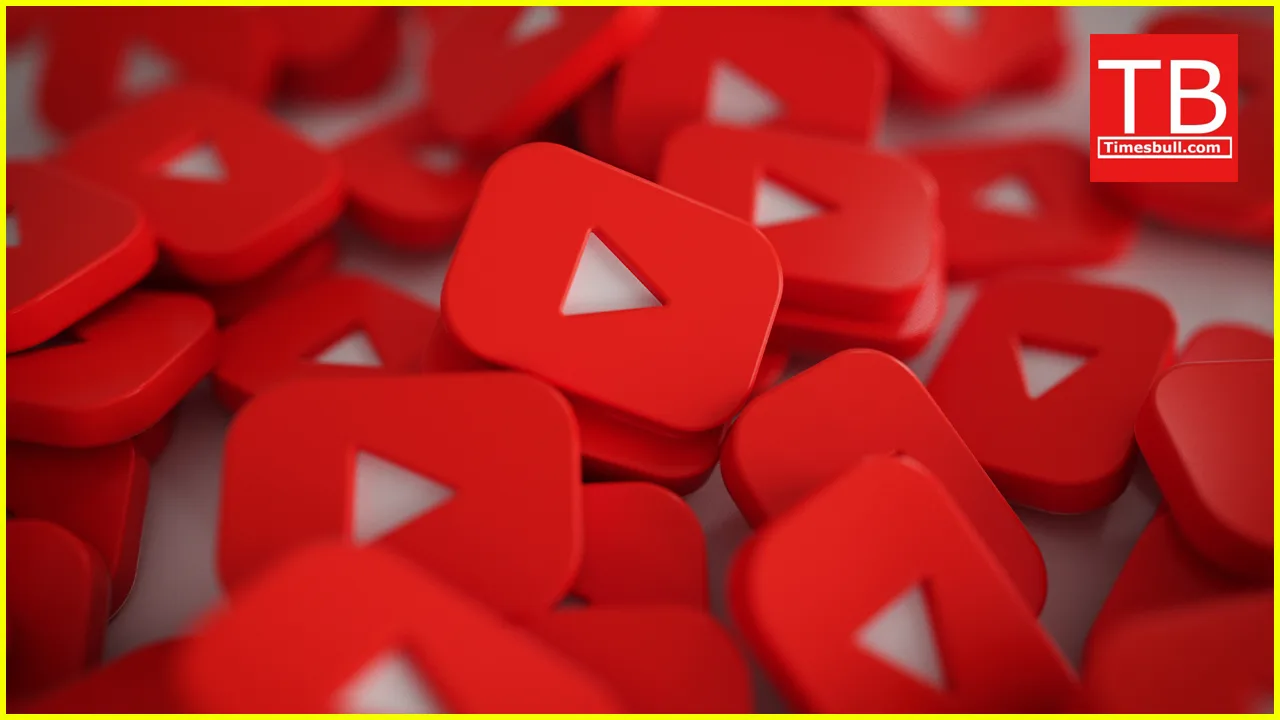Ever come across a must-watch YouTube video you want to enjoy offline, maybe during a long flight or that weekend camping trip? While YouTube doesn’t offer a direct download option, there are several user-friendly methods to save videos on your Mac. Here’s a breakdown of five hassle-free hacks to get you started:
1. Third-Party Downloaders: Simple and Feature-Rich
Third-party downloader applications are a popular choice for their ease of use and extensive features. These programs act as bridges between YouTube and your Mac, allowing you to download videos in various formats and resolutions. Here’s how to use them:
- Choosing Your Downloader: Popular options include 4K Video Downloader and Downie. Both offer free versions with basic functionalities, and paid plans with additional features like batch downloads and subtitle extraction. Research and choose the one that best suits your needs.
- Downloading Made Easy: Once installed, open your chosen downloader. Find the YouTube video you want to save and copy its URL. Most downloaders have a “Paste Link” button where you can simply paste the copied URL. The program will analyze the video and offer you a list of downloadable formats and resolutions. Choose the one you prefer and hit “Download.” The video will be saved to your designated download folder on your Mac.
2. Online Downloaders: Convenience on the Go
For those who prefer a browser-based solution, online downloaders offer a convenient way to grab YouTube videos. Here’s a quick guide:
- Finding the Right Website: Websites like Savefrom.net or Y2Mate.is allow you to download YouTube videos directly in your browser. Be cautious though, as some online downloaders might be riddled with intrusive ads or bundled with unwanted software. Choose a reputable website with a clean interface.
- Download with a Few Clicks: Head to the chosen website and paste the YouTube video URL into the designated field. The website will analyze the video and present you with various download options in terms of resolution and format. Click your preferred option, and the download should initiate automatically.
3. VLC Media Player: A Multi-Talented Tool
Did you know your trusty VLC media player can be used for more than just playing videos? Here’s how to leverage VLC for basic YouTube downloads:
- Open Up VLC: Launch VLC media player on your Mac.
- The Magic of “Open Network”: Go to the “File” menu and select “Open Network.” A new window will pop up.
- URL Power: Paste the copied YouTube video URL into the address bar of the “Open Network” window and click “Open.” The video will start playing within VLC.
- Saving the Prize: While the video plays, right-click anywhere on the player window and select “Media Information.” In the new window that appears, look for the “Location” field which displays the video’s URL. Copy this URL.
- Final Step: Now, open a new browser window and paste the copied URL from VLC’s “Location” field into the address bar. Hit enter, and the video should start playing again in your browser. Right-click on the video and select “Save Video As…” Choose your desired download location and filename, and your YouTube video will be saved on your Mac.
4. Screen Recording: Capture Beyond YouTube
While not strictly a download method, screen recording offers a versatile way to capture not just YouTube videos, but anything happening on your Mac’s screen. This can be useful for tutorials, presentations, or even funny cat videos (we’ve all been there!).
-
Built-in Goodness: Your Mac comes pre-equipped with a screen recording tool called QuickTime Player. Open QuickTime and head over to “File” > “New Screen Recording.” You can choose to record the entire screen or a specific portion. Hit the record button to capture the YouTube video and stop recording when you’re done. The recording will be saved as a .mov file on your Mac.
-
Third-Party Enhancements: If you need more advanced recording features like editing tools or scheduled recordings, consider third-party screen recording applications like CleanShot X or ScreenFlow.
5. Important Considerations: Copyright and Safety
Before downloading any YouTube video, it’s crucial to be mindful of copyright laws. Downloading copyrighted content without permission is illegal. Always ensure the video you’re downloading is either licensed for free use or has permission from the creator.
When using online downloaders, exercise caution with unfamiliar websites. Stick to reputable sources and avoid clicking on suspicious ads or downloading bundled software you didn’t choose.
By following these methods and keeping copyright in mind, you can easily download YouTube videos on your Mac and enjoy them offline whenever you please!