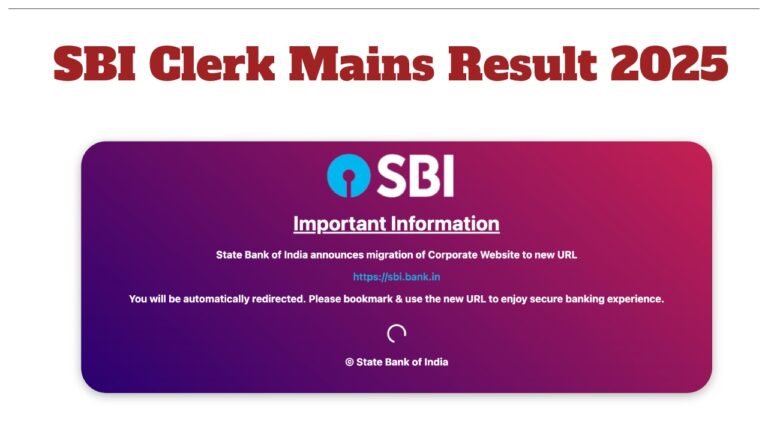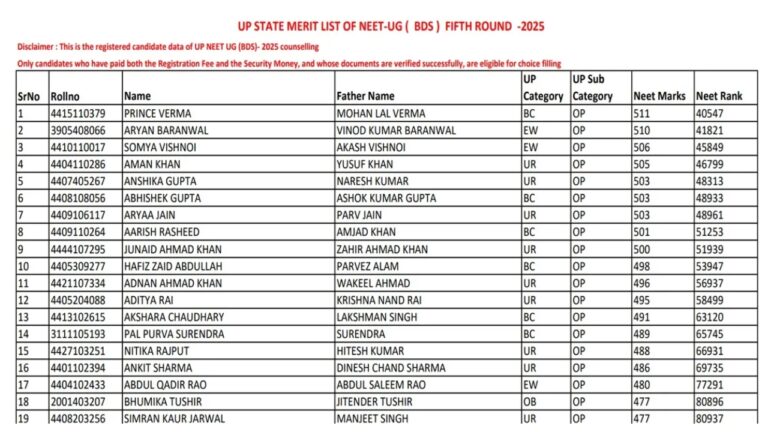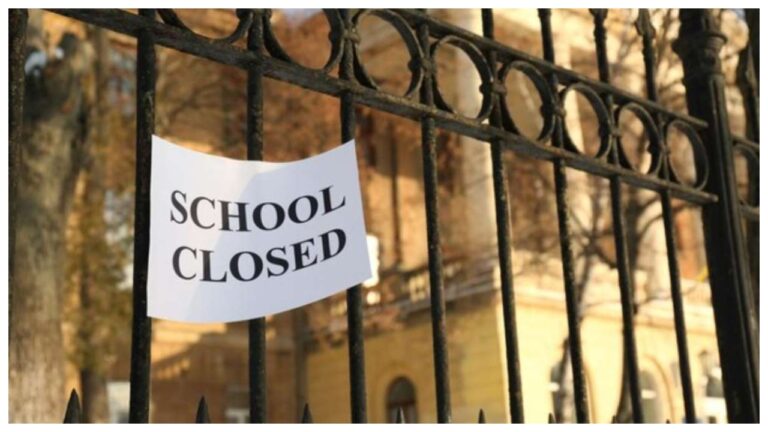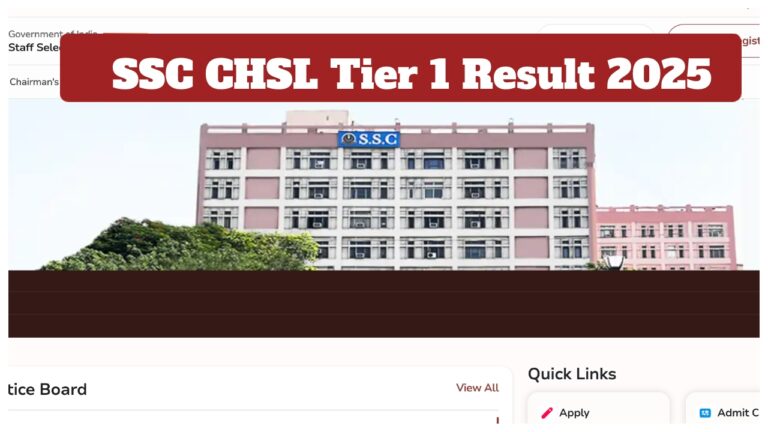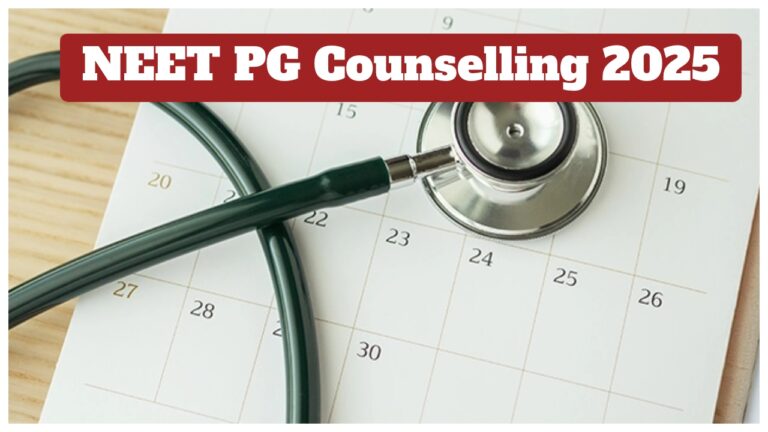Save Your WhatsApp From Hackers : Whatsapp is an instant messaging app of choice to millions of people around the world in the new digital age. Even though it’s a friendly and open platform, while at the same time it has also become number one choice for cheating websites. From job scams to phishing, WhatsApp scams are on the rise day by day. To protect yourself from all such scams, it is always advisable to take some precautions. In this blog post, we will take you through five crucial settings that you have to enable immediately to avoid WhatsApp scams. Look closely at number three it is a breakthrough.
1. Enable Two-Step Verification
Two-step verification is a lockdown of your account security on WhatsApp. That is, apart from entering a code, you will also be required to enter a PIN (personal number) so that you might be in a position to open your account. It will keep hackers off your account.
How To Turn It On:
Open WhatsApp and go to Settings.
Tap Account > Two-step verification > Enable.
Enter a 6-digit PIN and add an email for recovery.
This will save your account a great deal more from spammers.
2. Change Your Privacy Settings
By default, anyone can see your profile picture, status, and last seen. Scammers use this to scam you. You can change this so your details are viewed by people only that you know.
How to Change:
Go to Settings > Privacy.
For Last Seen, Profile Picture, About, and Status, select My Contacts.
Now only your contacts are able to see your details.
This makes it harder for the scammers to use your details against you.
3. Two-Step Verification for WhatsApp Web
Sometimes the scammers may access your WhatsApp Web on your computer without you even knowing about it. This may encourage them to send your contacts fake messages. To stop this, you need to allow two-step verification for WhatsApp Web.
Why It Matters: This is an oft-overlooked but very important environment. It keeps scammers from opening your WhatsApp on a computer without you knowing.
How to Activate It:
Open WhatsApp and tap Settings then Linked Devices.
Follow the prompts to enable Two-Step Verification for WhatsApp Web.
No one can now sign in to your WhatsApp Web without your PIN.
4. Limit Who Can Add You to Groups
Spammers also put you in groups sometimes to send you spoofed deals or harmful links. You can stop strangers from adding you to any group by making this change.
How to Change:
Settings > Privacy > Groups.
Select My Contacts or My Contacts Except… (if you wish to block some people).
This will stop random people from adding you to groups.
This setting stops unwanted or suspicious groups.
5. Stop Automatic Downloading of Media
WhatsApp downloads pictures, videos, and documents automatically. Malware can be sent to you in this form by spammers. Turning off auto-download avoids you from downloading suspicious things.
How to Turn Off:
Settings > Storage and Data.
Under Media Auto-Download, choose No Media or download solely on Wi-Fi.
This setting stops only media from contacts from getting downloaded.