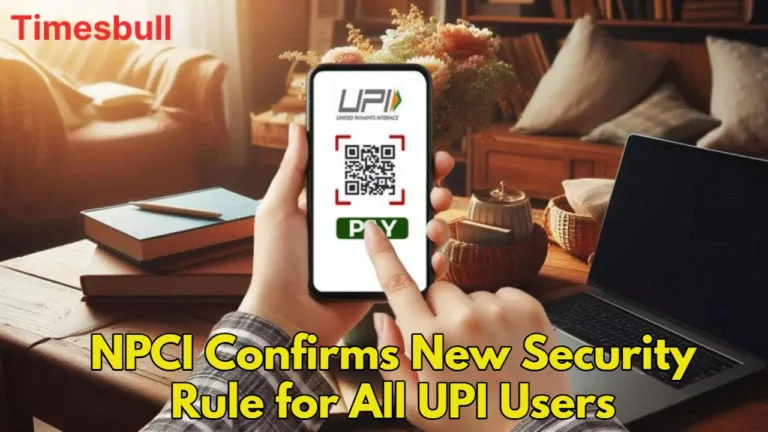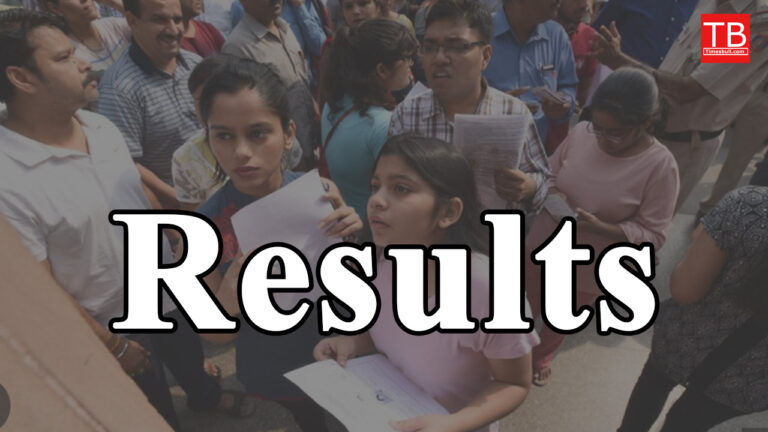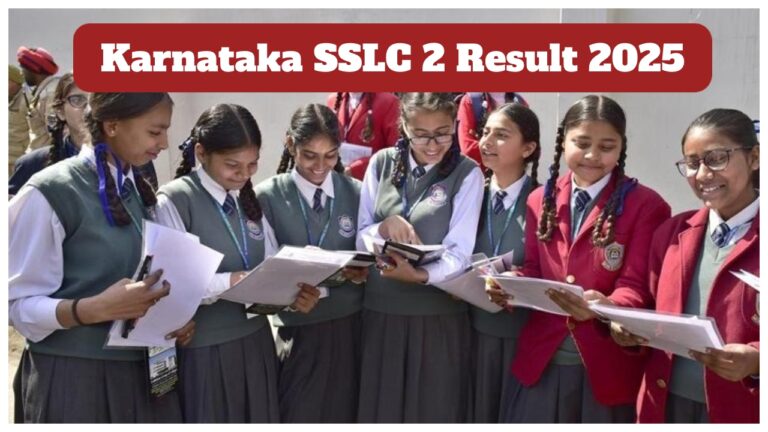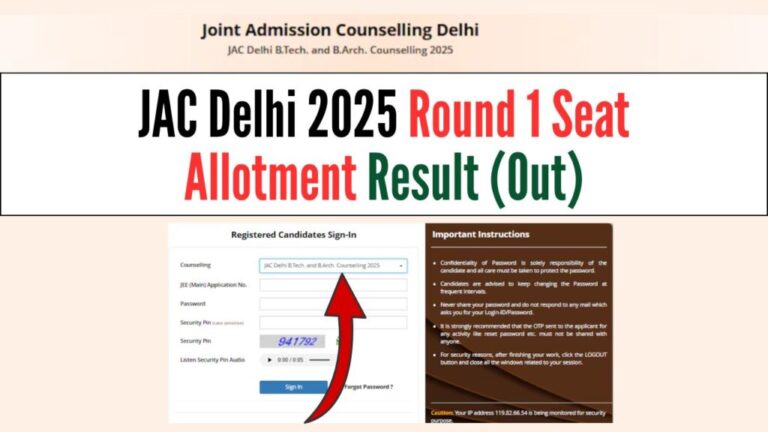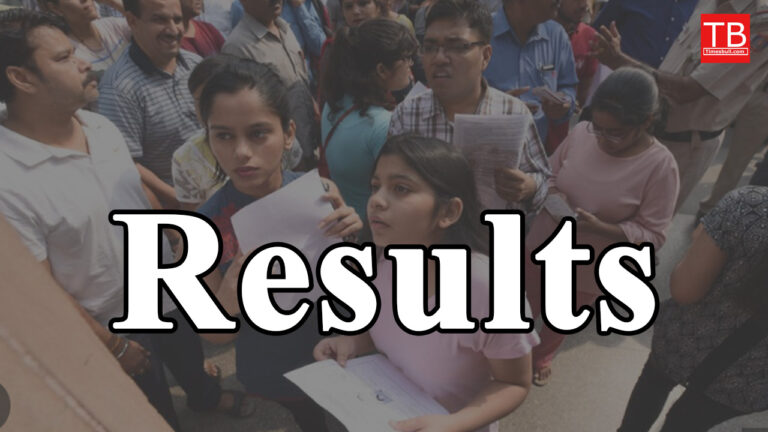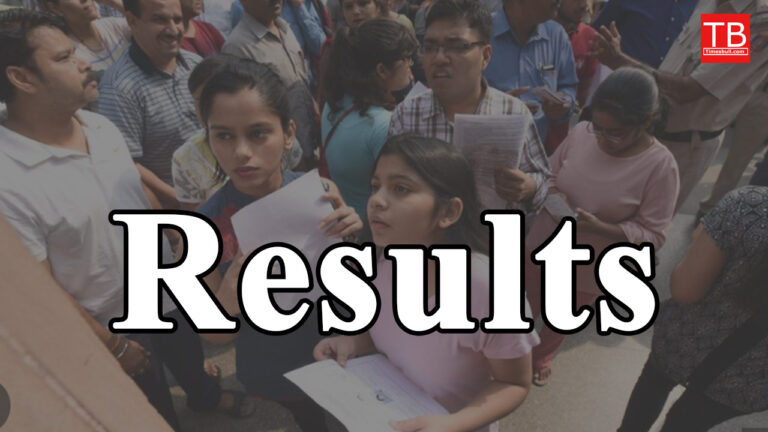Do you want to shoot pictures with your iPhone hands free? Learn easy ways to operate your camera from a distance and always get the ideal photo.
iPhone: It can be hard to take pictures with your iPhone if you want to include yourself in the picture or prevent shaking the device. Remote control features might be useful if your phone is on a tripod or you wish to participate in a group shot without holding the phone. There are several ways to remotely activate the shutter button on your iPhone, and no special gear is required. Here are a few easy methods for controlling your iPhone’s camera remotely and without the need for additional devices.
Use Voice Control to Capture Images
You can use Voice Control to remotely operate your iPhone camera even if you do not have an Apple Watch. This feature makes it easier to take photos without touching the smartphone by enabling voice commands to activate the shutter. Take these actions:
Get your iPhone’s Settings app open.
After swiping down, choose Accessibility.
Press the Voice Control button.
To activate Voice Control, flip the switch next to it on. When Voice Control is enabled, an icon will appear at the top of your screen.
Launch the Camera app, then set up your shot.
Say “Turn up the volume” when you are ready to shoot a distant photo. The reason this command works is that the camera shutter is activated by the volume buttons.
Following the use of your photos, return to Settings > Accessibility > Voice Control and turn off Voice Control if you no longer need it.
Use an Apple Watch to Manage Your iPhone’s Camera
For added convenience, you may use your Apple Watch as a remote control for your iPhone’s camera. How to utilize it is as follows:
On your Apple Watch, launch the Camera Remote app.
Place your iPhone so that the desired image is framed.
On the screen of your watch, tap the shutter button.
You will have time to enter the frame because the camera will automatically capture the picture after a 3-second lag.
By clicking the three-dot menu on the watch screen, you may change settings including flash, Live Photo, and the front and rear cameras.
Take Pictures using Siri Shortcuts
You may add a shortcut named “Say Cheese” that enables you to use Siri to activate the camera on your iPhone if you use the Shortcuts app. To get this going:
Launch the Shortcuts application.
Look up “Say Cheese” under the Gallery tab.
Give the shortcut access to your camera and microphone and add it to your library.
Say “Hey Siri, say cheese” to remotely activate the shutter when you are ready to take a picture.
To put it briefly, you can use any of these techniques to remotely shoot crisp pictures with your iPhone without the need for complicated setups or other equipment. Whether you are using a tripod, pals, or alone, these tips will also help you capture moments more easily.