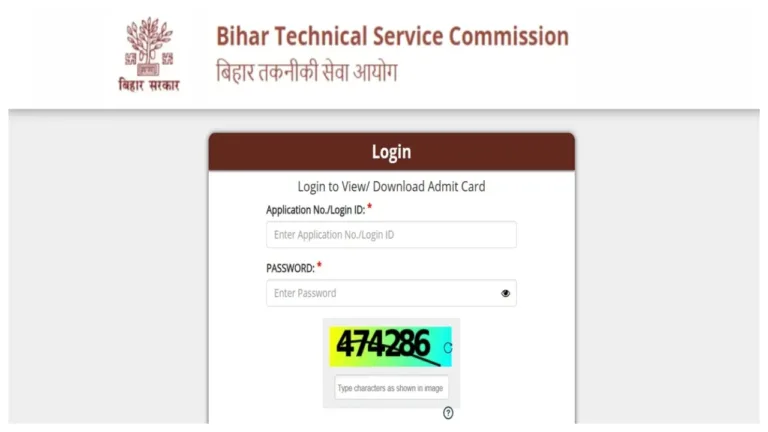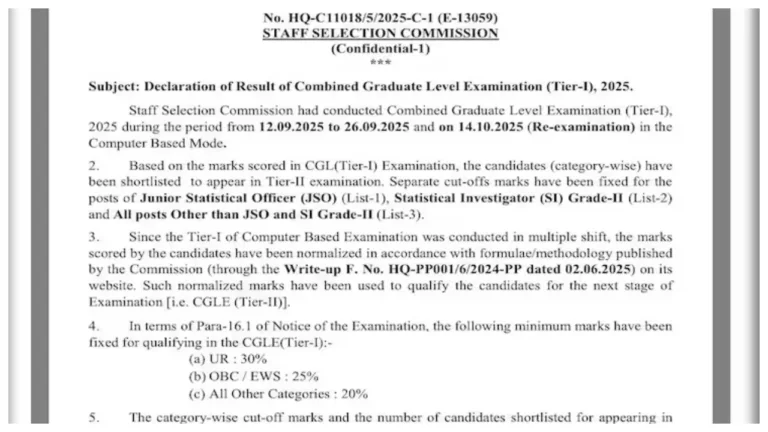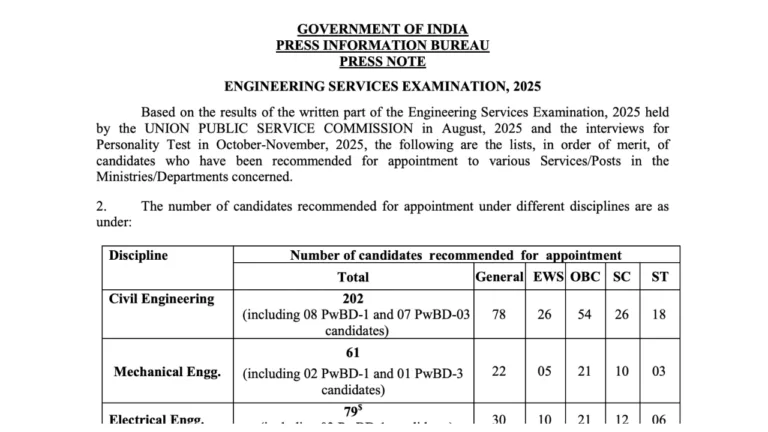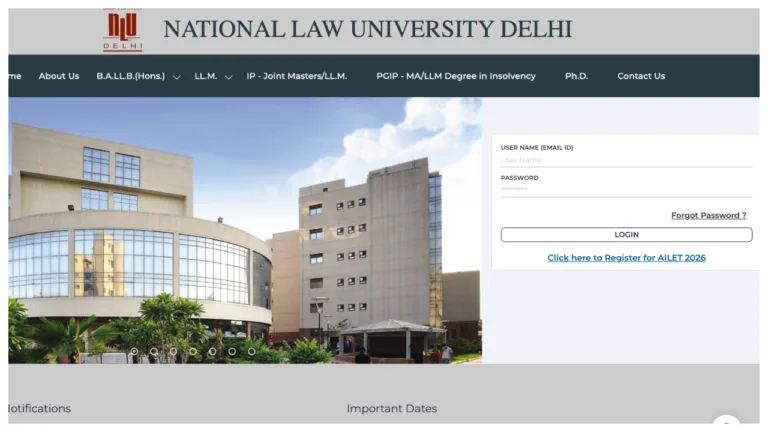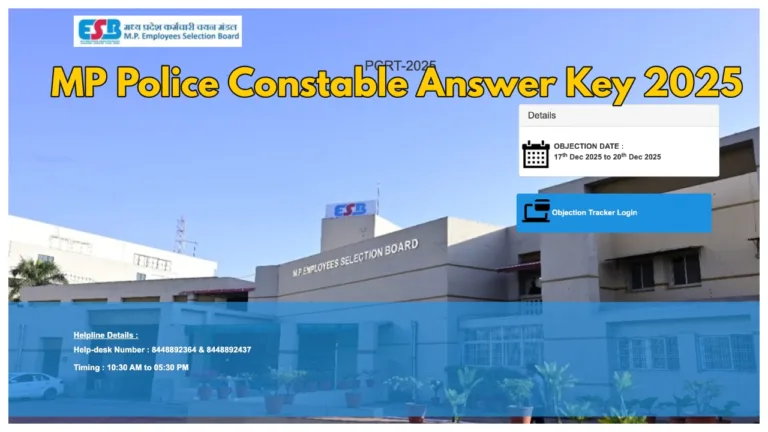Now that summer has here, if your laptop is also becoming too hot, you should definitely give these five fantastic tactics a try. By following this advice, you can significantly improve the laptop’s performance and solve the heating issue. By getting everything from the cooling pad to the thermal paste, you can solve this issue.
Since then, the temperature has been steadily rising, and laptop overheating during the summer is not uncommon. However, owing to excessive overheating of the laptop, its performance can be heavily damaged and sometimes it can also do a lot of damage to the tools. There is no reason to worry in this case, especially if your laptop is now becoming heated. We are going to provide you some original and useful advice today that will help you keep your laptop cool. Let us discuss five of these top ideas.
Keep the laptop in line with the exhaust.
Even now, many of us begin working by setting our laptops so that the exhaust vent, which is where hot air exits, becomes blocked. This is something that should never be done. Make sure there are no blocks in front of the laptop’s exhaust. Keep the exhaust at least 6 to 8 inches from the wall if it is located in the back. Cleaning the laptop’s exhaust will prevent overheating and continue to improve performance.
Make use of a cooling pad
You can also place an aluminum tray or foil sheet under the laptop to keep it cool throughout the summer. It keeps the laptop cool by quickly soaking heat. In addition, you can keep your laptop cool by using a cooling pad. There are many different kinds of cooling pads on the market nowadays, with additional fans installed to improve airflow and keep the laptop cool.
Update the drivers and BIOS.
It may surprise you to learn that outdated BIOS and system drivers may also be the cause of overheating. To ensure that the fan operates correctly, and the processor does not overheat, update the BIOS and graphics drivers on schedule.
Replace the thermal paste.
Let us tell you that the laptop’s heat sink and processor are kept apart by thermal paste, which dries up with time and can drastically lessen the cooling effect. In this case, if your laptop is between two and three years old, you should surely go to the service center once to have the thermal paste replaced. In addition to enhancing the laptop’s performance, this will help keep it from overheating.
Also, change the power settings.
Also, you can adjust the laptop’s power settings to improve performance and prevent overheating. To do this, navigate to Control Panel > Power Options on your laptop and choose Balanced Mode or Battery Saver Mode. This will ensure that the laptop uses the least amount of power possible and does not overheat. In addition, by restricting the maximum processor state to 80 to 90 percent in Processor Power Management, you may prevent the laptop from overheating.